- Release Notes
- Introduction to CelerData Cloud Serverless
- Quick Start
- Sign up for CelerData Cloud Serverless
- A quick tour of the console
- Connect to CelerData Cloud Serverless
- Create an IAM integration
- Create and assign a warehouse
- Create an external catalog
- Load data from cloud storage
- Load data from Apache Kafka/Confluent Cloud
- Try your first query
- Invite new users
- Design data access control policy
- Warehouses
- Catalog, database, table, view, and MV
- Overview of database objects
- Catalog
- Table types
- Asynchronous materialized views
- Data Loading
- Data access control
- Networking and private connectivity
- Usage and Billing
- Organization and Account
- Integration
- Query Acceleration
- Reference
- AWS IAM policies
- Information Schema
- Overview
- be_bvars
- be_cloud_native_compactions
- be_compactions
- character_sets
- collations
- column_privileges
- columns
- engines
- events
- global_variables
- key_column_usage
- load_tracking_logs
- loads
- materialized_views
- partitions
- pipe_files
- pipes
- referential_constraints
- routines
- schema_privileges
- schemata
- session_variables
- statistics
- table_constraints
- table_privileges
- tables
- tables_config
- task_runs
- tasks
- triggers
- user_privileges
- views
- Data Types
- System Metadatabase
- Keywords
- SQL Statements
- Account Management
- Data Definition
- CREATE TABLE
- ALTER TABLE
- DROP CATALOG
- CREATE TABLE LIKE
- REFRESH EXTERNAL TABLE
- RESTORE
- SET CATALOG
- DROP TABLE
- RECOVER
- USE
- CREATE MATERIALIZED VIEW
- DROP DATABASE
- ALTER MATERIALIZED VIEW
- DROP REPOSITORY
- CANCEL RESTORE
- DROP INDEX
- DROP MATERIALIZED VIEW
- CREATE DATABASE
- CREATE TABLE AS SELECT
- BACKUP
- CANCEL BACKUP
- CREATE REPOSITORY
- CREATE INDEX
- Data Manipulation
- INSERT
- SHOW CREATE DATABASE
- SHOW BACKUP
- SHOW ALTER MATERIALIZED VIEW
- SHOW CATALOGS
- SHOW CREATE MATERIALIZED VIEW
- SELECT
- SHOW ALTER
- SHOW MATERIALIZED VIEW
- RESUME ROUTINE LOAD
- ALTER ROUTINE LOAD
- SHOW TABLES
- STREAM LOAD
- SHOW PARTITIONS
- CANCEL REFRESH MATERIALIZED VIEW
- SHOW CREATE CATALOG
- SHOW ROUTINE LOAD TASK
- SHOW RESTORE
- CREATE ROUTINE LOAD
- STOP ROUTINE LOAD
- SHOW DATABASES
- BROKER LOAD
- SHOW ROUTINE LOAD
- PAUSE ROUTINE LOAD
- SHOW SNAPSHOT
- SHOW CREATE TABLE
- CANCEL LOAD
- REFRESH MATERIALIZED VIEW
- SHOW REPOSITORIES
- SHOW LOAD
- Administration
- DESCRIBE
- SQL Functions
- Function List
- String Functions
- CONCAT
- HEX
- LOWER
- SPLIT
- LPAD
- SUBSTRING
- PARSE_URL
- INSTR
- REPEAT
- LCASE
- REPLACE
- HEX_DECODE_BINARY
- RPAD
- SPLIT_PART
- STRCMP
- SPACE
- CHARACTER_LENGTH
- URL_ENCODE
- APPEND_TAILING_CHAR_IF_ABSENT
- LTRIM
- HEX_DECODE_STRING
- URL_DECODE
- LEFT
- STARTS_WITH
- CONCAT
- GROUP_CONCAT
- STR_TO_MAP
- STRLEFT
- STRRIGHT
- MONEY_FORMAT
- RIGHT
- SUBSTRING_INDEX
- UCASE
- TRIM
- FIND_IN_SET
- RTRIM
- ASCII
- UPPER
- REVERSE
- LENGTH
- UNHEX
- ENDS_WITH
- CHAR_LENGTH
- NULL_OR_EMPTY
- LOCATE
- CHAR
- Predicate Functions
- Map Functions
- Binary Functions
- Geospatial Functions
- Lambda Expression
- Utility Functions
- Bitmap Functions
- BITMAP_SUBSET_LIMIT
- TO_BITMAP
- BITMAP_AGG
- BITMAP_FROM_STRING
- BITMAP_OR
- BITMAP_REMOVE
- BITMAP_AND
- BITMAP_TO_BASE64
- BITMAP_MIN
- BITMAP_CONTAINS
- SUB_BITMAP
- BITMAP_UNION
- BITMAP_COUNT
- BITMAP_UNION_INT
- BITMAP_XOR
- BITMAP_UNION_COUNT
- BITMAP_HAS_ANY
- BITMAP_INTERSECT
- BITMAP_AND_NOT
- BITMAP_TO_STRING
- BITMAP_HASH
- INTERSECT_COUNT
- BITMAP_EMPTY
- BITMAP_MAX
- BASE64_TO_ARRAY
- BITMAP_TO_ARRAY
- Struct Functions
- Aggregate Functions
- RETENTION
- MI
- MULTI_DISTINCT_SUM
- WINDOW_FUNNEL
- STDDEV_SAMP
- GROUPING_ID
- HLL_HASH
- AVG
- HLL_UNION_AGG
- COUNT
- BITMAP
- HLL_EMPTY
- SUM
- MAX_BY
- PERCENTILE_CONT
- COVAR_POP
- PERCENTILE_APPROX
- HLL_RAW_AGG
- STDDEV
- CORR
- COVAR_SAMP
- MIN_BY
- MAX
- VAR_SAMP
- STD
- HLL_UNION
- APPROX_COUNT_DISTINCT
- MULTI_DISTINCT_COUNT
- VARIANCE
- ANY_VALUE
- COUNT_IF
- GROUPING
- PERCENTILE_DISC
- Array Functions
- ARRAY_CUM_SUM
- ARRAY_MAX
- ARRAY_LENGTH
- ARRAY_REMOVE
- UNNEST
- ARRAY_SLICE
- ALL_MATCH
- ARRAY_CONCAT
- ARRAY_SORT
- ARRAY_POSITION
- ARRAY_DIFFERENCE
- ARRAY_CONTAINS
- ARRAY_JOIN
- ARRAY_INTERSECT
- CARDINALITY
- ARRAY_CONTAINS_ALL
- ARRAYS_OVERLAP
- ARRAY_MIN
- ARRAY_MAP
- ELEMENT_AT
- ARRAY_APPEND
- ARRAY_SORTBY
- ARRAY_TO_BITMAP
- ARRAY_GENERATE
- ARRAY_AVG
- ARRAY_FILTER
- ANY_MATCH
- REVERSE
- ARRAY_AGG
- ARRAY_DISTINCT
- ARRAY_SUM
- Condition Functions
- Math Functions
- Date and Time Functions
- DAYNAME
- MINUTE
- FROM_UNIXTIME
- HOUR
- MONTHNAME
- MONTHS_ADD
- ADD_MONTHS
- DATE_SUB
- PREVIOUS_DAY
- TO_TERA_DATA
- MINUTES_SUB
- WEEKS_ADD
- HOURS_DIFF
- UNIX_TIMESTAMP
- DAY
- DATE_SLICE
- DATE
- CURTIME
- SECONDS_SUB
- MONTH
- WEEK
- TO_DATE
- TIMEDIFF
- MONTHS_DIFF
- STR_TO_JODATIME
- WEEK_ISO
- MICROSECONDS_SUB
- TIME_SLICE
- MAKEDATE
- DATE_TRUNC
- JODATIME
- DAYOFWEEK
- YEARS_SUB
- TIMESTAMP_ADD
- HOURS_SUB
- STR2DATE
- TIMESTAMP
- FROM_DAYS
- WEEK_OF_YEAR
- YEAR
- TIMESTAMP_DIFF
- TO_TERA_TIMESTAMP
- DAYOFMONTH
- DAYOFYEAR
- DATE_FORMAT
- MONTHS_SUB
- NEXT_DAY
- MINUTES_DIFF
- DATA_ADD
- MINUTES_ADD
- CURDATE
- DAY_OF_WEEK_ISO
- CURRENt_TIMESTAMP
- STR_TO_DATE
- LAST_DAY
- WEEKS_SUB
- TO_DAYS
- DATEDIFF
- NOW
- TO_ISO8601
- TIME_TO_SEC
- QUARTER
- SECONDS_DIFF
- UTC_TIMESTAMP
- DATA_DIFF
- SECONDS_ADD
- ADDDATE
- WEEKSDIFF
- CONVERT_TZ
- MICROSECONDS_ADD
- SECOND
- YEARS_DIFF
- YEARS_ADD
- HOURS_ADD
- DAYS_SUB
- DAYS_DIFF
- Cryptographic Functions
- Percentile Functions
- Bit Functions
- JSON Functions
- Hash Functions
- Scalar Functions
- Table Functions
Manage warehouses
Concept
A warehouse in CelerData Cloud Serverless is a physical cluster of multiple compute nodes that provide you with the required compute resources, such as CPU, memory, and temporary storage, to perform query, ingestion, and data processing tasks on data stored in remote storage. You can resize a warehouse based on your workloads, and use different warehouses to isolate your workloads from different data analysis scenarios.
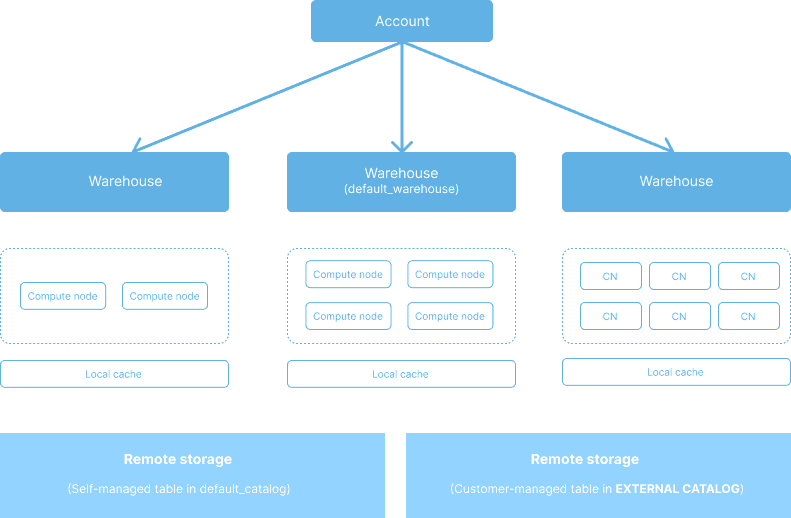
For each organization, the root account (namely, the initial account created when you first sign up for CelerData) is provided with a built-in warehouse named default_warehouse, which is automatically created by CelerData and cannot be deleted. If no warehouse is explicitly specified, all DML workloads will be routed to the default_warehouse. The default_warehouse has no access control and can be used by all users within the root account.
However, no default_warehouse is provided for the other accounts created later within the organization. Users who log in by using these accounts must create and work with their own warehouses.
Access control
Users with the cluster_admin role can create new warehouses and delete, suspend, or resume existing warehouses through the GUI, and can use all warehouses available within their logged-in account.
By default, users without the cluster_admin role can only use the built-in warehouse default_warehouse provided in the root account and have no access to other warehouses. If they want to use any other warehouse, they must be granted the USAGE privilege on that warehouse through the following SQL command:
GRANT USAGE ON WAREHOUSE <WAREHOUSE_NAME> to <USER_NAME>;Only users with the user_admin role can grant or revoke privileges in the CelerData cloud account. See Manage privileges.
Use warehouses
Set warehouse
The way you specify a warehouse varies depending on the method you use to interact with CelerData.
In SQL Editor, select a warehouse that is in the running state as shown below:
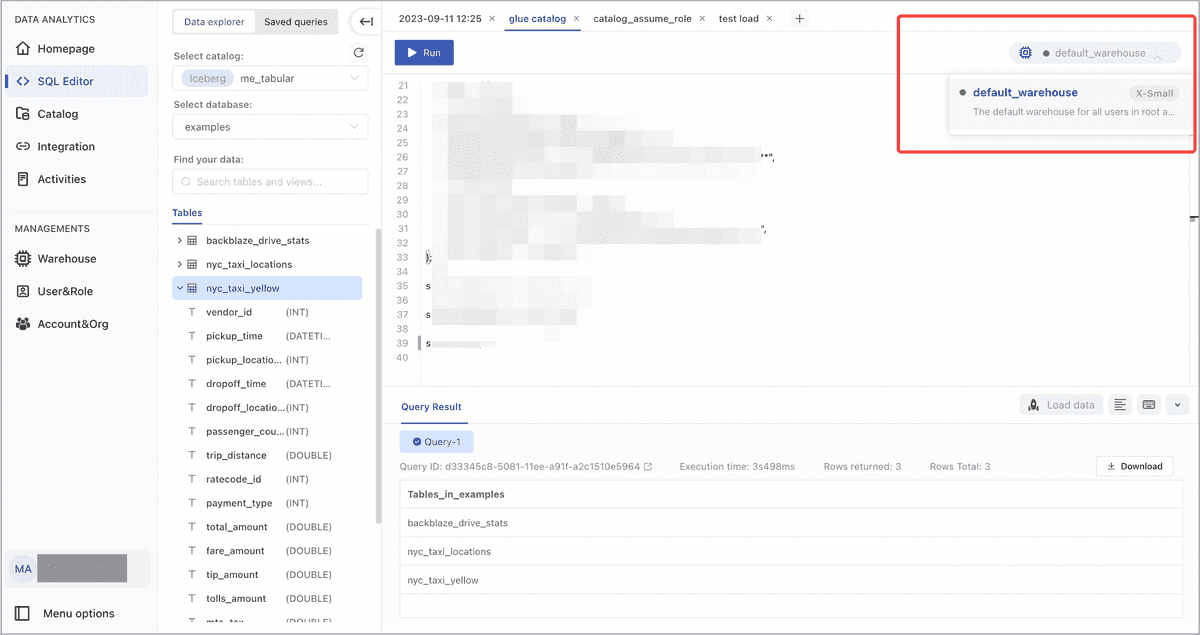
In SQL command, specify a warehouse as shown below:
SET WAREHOUSE = <WAREHOUSE_NAME>When logging in to your CelerData cloud account through JDBC, specify a warehouse by writing the connection string as shown below:
jdbc.url=jdbc:mysql://xxxx.xx.xx.xx/dbName?sessionVariables=warehouse=<WAREHOUSE_NAME>
View current warehouse
You can run the following SQL command to view the current warehouse:
show variables like "%warehouse%";Manage warehouses
Create a warehouse
Each new CelerData cloud account has a built-in warehouse named default_warehouse. But the other accounts created later have no warehouses. That means users must create their own warehouse from scratch.
To create a warehouse, follow these steps:
Sign in to the CelerData Cloud Serverless console.
In the left-side navigation pane, choose Warehouse.
On the page that appears, click Add warehouse.
In the dialog box that appears, configure the following parameters and click Create:
- Warehouse name: Enter a name for the warehouse. Each warehouse name must be unique within your CelerData cloud account.
- Description: Optionally enter a description for the warehouse. The description helps you manage multiple warehouses easily.
- Warehouse size: Select a size for the warehouse. Each warehouse size represents a specific amount of compute resources. We recommend that you choose the X-Small or Small size for testing purposes and choose the Medium size or above for production purposes.
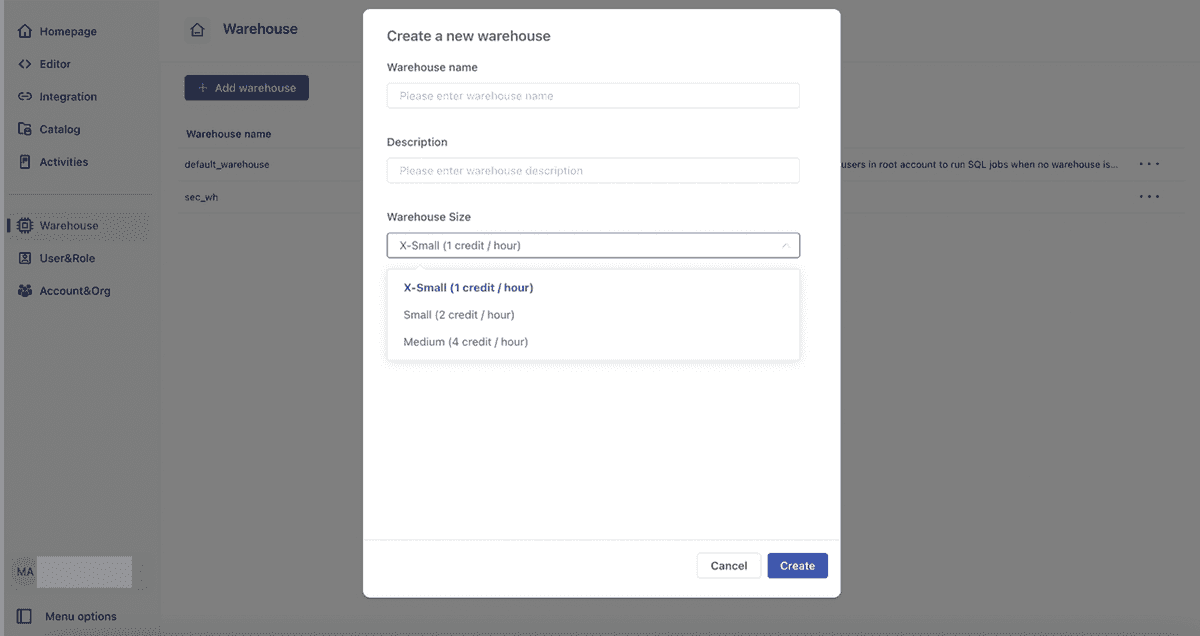
Creating a warehouse takes approximately 2 minutes.
After a warehouse is successfully created, CelerData will start to charge you for the runtime of this warehouse at a rate of 4 credits per hour. For example, if a medium-sized warehouse keeps running for 2.5 hours, CelerData will charge you 4 x 2.5 credits.
Resize a warehouse
If the size of your warehouse causes a performance bottleneck for your workloads, you can scale up your warehouse as needed. Note that scaling a warehouse takes approximately 2 minutes. During the scaling process, queries submitted to your warehouse will still be run on the original warehouse size until the scaling process is completed.
To resize a warehouse, follow these steps:
Sign in to the CelerData Cloud Serverless console.
In the left-side navigation pane, choose Warehouse.
On the page that appears, find the warehouse you want to resize, then click the more icon and select Edit warehouse.
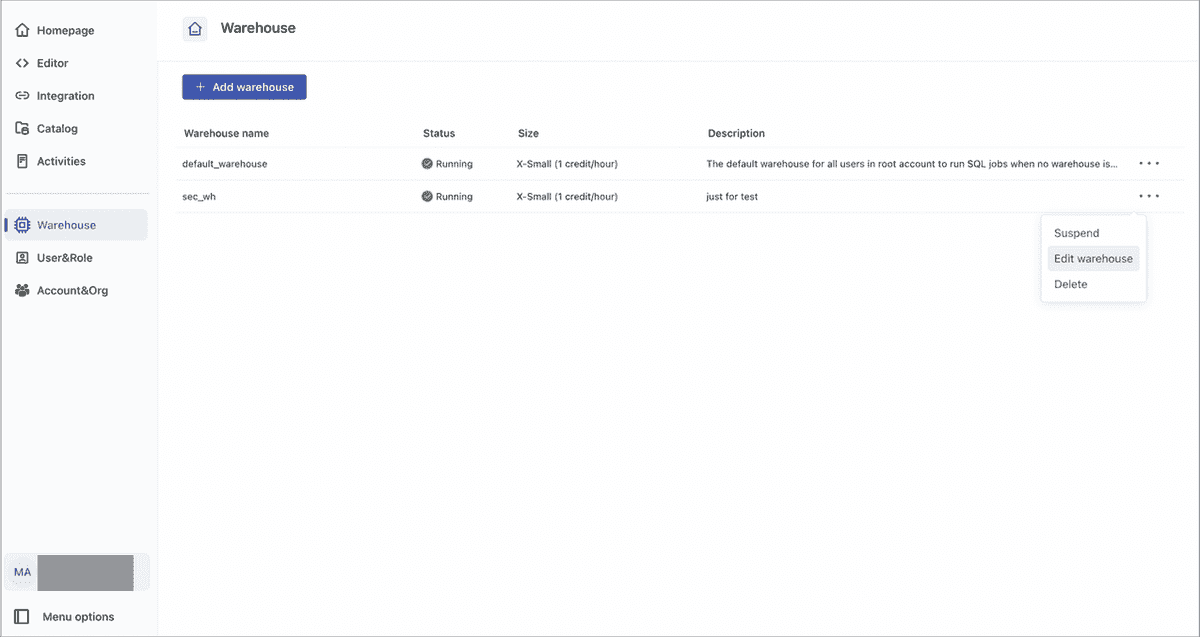
In the dialog box that appears, select a new size for the warehouse and click Edit.
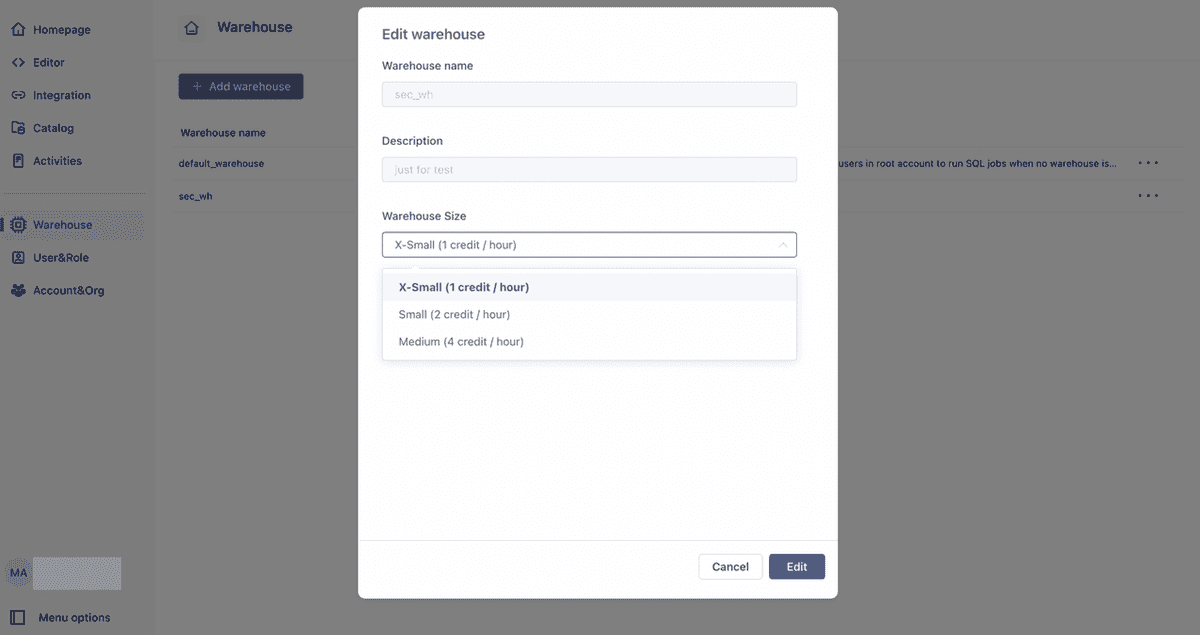
Suspend and resume a warehouse
Because the continuous runtime of a warehouse will bring you continuous costs. Therefore, if you only run your workloads occasionally, you can suspend your warehouse to save unnecessary costs and resume it manually on demand.
After you suspend a warehouse, CelerData stops charging you for this warehouse until this warehouse is resumed again.
To suspend or resume a warehouse, follow these steps:
- Sign in to the CelerData Cloud Serverless console.
- In the left-side navigation pane, choose Warehouse.
- On the page that appears, find the warehouse you want to suspend or resume, then click the more icon and select Suspend or Resume.
- In the message that appears, click Confirm.
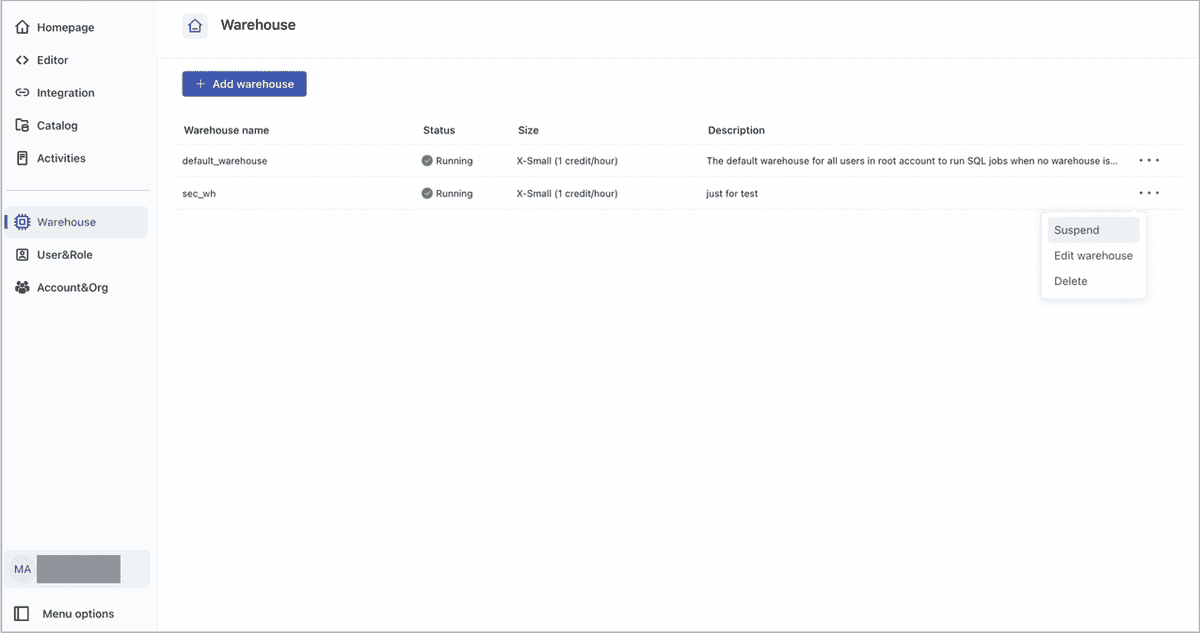
Delete a warehouse
If you no longer need a warehouse, you can delete it. This will release all compute resources provisioned to the warehouse, stop billing, and forcibly terminate any SQL queries running on the warehouse.
To delete a warehouse, follow these steps:
- Sign in to the CelerData Cloud Serverless console.
- In the left-side navigation pane, choose Warehouse.
- On the page that appears, find the warehouse you want to delete, then click the more icon and select Delete.
- In the message that appears, click Confirm.