- Release Notes
- Introduction to CelerData Cloud Serverless
- Quick Start
- Sign up for CelerData Cloud Serverless
- A quick tour of the console
- Connect to CelerData Cloud Serverless
- Create an IAM integration
- Create and assign a warehouse
- Create an external catalog
- Load data from cloud storage
- Load data from Apache Kafka/Confluent Cloud
- Try your first query
- Invite new users
- Design data access control policy
- Warehouses
- Catalog, database, table, view, and MV
- Overview of database objects
- Catalog
- Table types
- Asynchronous materialized views
- Data Loading
- Data access control
- Networking and private connectivity
- Usage and Billing
- Organization and Account
- Integration
- Query Acceleration
- Reference
- AWS IAM policies
- Information Schema
- Overview
- be_bvars
- be_cloud_native_compactions
- be_compactions
- character_sets
- collations
- column_privileges
- columns
- engines
- events
- global_variables
- key_column_usage
- load_tracking_logs
- loads
- materialized_views
- partitions
- pipe_files
- pipes
- referential_constraints
- routines
- schema_privileges
- schemata
- session_variables
- statistics
- table_constraints
- table_privileges
- tables
- tables_config
- task_runs
- tasks
- triggers
- user_privileges
- views
- Data Types
- System Metadatabase
- Keywords
- SQL Statements
- Account Management
- Data Definition
- CREATE TABLE
- ALTER TABLE
- DROP CATALOG
- CREATE TABLE LIKE
- REFRESH EXTERNAL TABLE
- RESTORE
- SET CATALOG
- DROP TABLE
- RECOVER
- USE
- CREATE MATERIALIZED VIEW
- DROP DATABASE
- ALTER MATERIALIZED VIEW
- DROP REPOSITORY
- CANCEL RESTORE
- DROP INDEX
- DROP MATERIALIZED VIEW
- CREATE DATABASE
- CREATE TABLE AS SELECT
- BACKUP
- CANCEL BACKUP
- CREATE REPOSITORY
- CREATE INDEX
- Data Manipulation
- INSERT
- SHOW CREATE DATABASE
- SHOW BACKUP
- SHOW ALTER MATERIALIZED VIEW
- SHOW CATALOGS
- SHOW CREATE MATERIALIZED VIEW
- SELECT
- SHOW ALTER
- SHOW MATERIALIZED VIEW
- RESUME ROUTINE LOAD
- ALTER ROUTINE LOAD
- SHOW TABLES
- STREAM LOAD
- SHOW PARTITIONS
- CANCEL REFRESH MATERIALIZED VIEW
- SHOW CREATE CATALOG
- SHOW ROUTINE LOAD TASK
- SHOW RESTORE
- CREATE ROUTINE LOAD
- STOP ROUTINE LOAD
- SHOW DATABASES
- BROKER LOAD
- SHOW ROUTINE LOAD
- PAUSE ROUTINE LOAD
- SHOW SNAPSHOT
- SHOW CREATE TABLE
- CANCEL LOAD
- REFRESH MATERIALIZED VIEW
- SHOW REPOSITORIES
- SHOW LOAD
- Administration
- DESCRIBE
- SQL Functions
- Function List
- String Functions
- CONCAT
- HEX
- LOWER
- SPLIT
- LPAD
- SUBSTRING
- PARSE_URL
- INSTR
- REPEAT
- LCASE
- REPLACE
- HEX_DECODE_BINARY
- RPAD
- SPLIT_PART
- STRCMP
- SPACE
- CHARACTER_LENGTH
- URL_ENCODE
- APPEND_TAILING_CHAR_IF_ABSENT
- LTRIM
- HEX_DECODE_STRING
- URL_DECODE
- LEFT
- STARTS_WITH
- CONCAT
- GROUP_CONCAT
- STR_TO_MAP
- STRLEFT
- STRRIGHT
- MONEY_FORMAT
- RIGHT
- SUBSTRING_INDEX
- UCASE
- TRIM
- FIND_IN_SET
- RTRIM
- ASCII
- UPPER
- REVERSE
- LENGTH
- UNHEX
- ENDS_WITH
- CHAR_LENGTH
- NULL_OR_EMPTY
- LOCATE
- CHAR
- Predicate Functions
- Map Functions
- Binary Functions
- Geospatial Functions
- Lambda Expression
- Utility Functions
- Bitmap Functions
- BITMAP_SUBSET_LIMIT
- TO_BITMAP
- BITMAP_AGG
- BITMAP_FROM_STRING
- BITMAP_OR
- BITMAP_REMOVE
- BITMAP_AND
- BITMAP_TO_BASE64
- BITMAP_MIN
- BITMAP_CONTAINS
- SUB_BITMAP
- BITMAP_UNION
- BITMAP_COUNT
- BITMAP_UNION_INT
- BITMAP_XOR
- BITMAP_UNION_COUNT
- BITMAP_HAS_ANY
- BITMAP_INTERSECT
- BITMAP_AND_NOT
- BITMAP_TO_STRING
- BITMAP_HASH
- INTERSECT_COUNT
- BITMAP_EMPTY
- BITMAP_MAX
- BASE64_TO_ARRAY
- BITMAP_TO_ARRAY
- Struct Functions
- Aggregate Functions
- RETENTION
- MI
- MULTI_DISTINCT_SUM
- WINDOW_FUNNEL
- STDDEV_SAMP
- GROUPING_ID
- HLL_HASH
- AVG
- HLL_UNION_AGG
- COUNT
- BITMAP
- HLL_EMPTY
- SUM
- MAX_BY
- PERCENTILE_CONT
- COVAR_POP
- PERCENTILE_APPROX
- HLL_RAW_AGG
- STDDEV
- CORR
- COVAR_SAMP
- MIN_BY
- MAX
- VAR_SAMP
- STD
- HLL_UNION
- APPROX_COUNT_DISTINCT
- MULTI_DISTINCT_COUNT
- VARIANCE
- ANY_VALUE
- COUNT_IF
- GROUPING
- PERCENTILE_DISC
- Array Functions
- ARRAY_CUM_SUM
- ARRAY_MAX
- ARRAY_LENGTH
- ARRAY_REMOVE
- UNNEST
- ARRAY_SLICE
- ALL_MATCH
- ARRAY_CONCAT
- ARRAY_SORT
- ARRAY_POSITION
- ARRAY_DIFFERENCE
- ARRAY_CONTAINS
- ARRAY_JOIN
- ARRAY_INTERSECT
- CARDINALITY
- ARRAY_CONTAINS_ALL
- ARRAYS_OVERLAP
- ARRAY_MIN
- ARRAY_MAP
- ELEMENT_AT
- ARRAY_APPEND
- ARRAY_SORTBY
- ARRAY_TO_BITMAP
- ARRAY_GENERATE
- ARRAY_AVG
- ARRAY_FILTER
- ANY_MATCH
- REVERSE
- ARRAY_AGG
- ARRAY_DISTINCT
- ARRAY_SUM
- Condition Functions
- Math Functions
- Date and Time Functions
- DAYNAME
- MINUTE
- FROM_UNIXTIME
- HOUR
- MONTHNAME
- MONTHS_ADD
- ADD_MONTHS
- DATE_SUB
- PREVIOUS_DAY
- TO_TERA_DATA
- MINUTES_SUB
- WEEKS_ADD
- HOURS_DIFF
- UNIX_TIMESTAMP
- DAY
- DATE_SLICE
- DATE
- CURTIME
- SECONDS_SUB
- MONTH
- WEEK
- TO_DATE
- TIMEDIFF
- MONTHS_DIFF
- STR_TO_JODATIME
- WEEK_ISO
- MICROSECONDS_SUB
- TIME_SLICE
- MAKEDATE
- DATE_TRUNC
- JODATIME
- DAYOFWEEK
- YEARS_SUB
- TIMESTAMP_ADD
- HOURS_SUB
- STR2DATE
- TIMESTAMP
- FROM_DAYS
- WEEK_OF_YEAR
- YEAR
- TIMESTAMP_DIFF
- TO_TERA_TIMESTAMP
- DAYOFMONTH
- DAYOFYEAR
- DATE_FORMAT
- MONTHS_SUB
- NEXT_DAY
- MINUTES_DIFF
- DATA_ADD
- MINUTES_ADD
- CURDATE
- DAY_OF_WEEK_ISO
- CURRENt_TIMESTAMP
- STR_TO_DATE
- LAST_DAY
- WEEKS_SUB
- TO_DAYS
- DATEDIFF
- NOW
- TO_ISO8601
- TIME_TO_SEC
- QUARTER
- SECONDS_DIFF
- UTC_TIMESTAMP
- DATA_DIFF
- SECONDS_ADD
- ADDDATE
- WEEKSDIFF
- CONVERT_TZ
- MICROSECONDS_ADD
- SECOND
- YEARS_DIFF
- YEARS_ADD
- HOURS_ADD
- DAYS_SUB
- DAYS_DIFF
- Cryptographic Functions
- Percentile Functions
- Bit Functions
- JSON Functions
- Hash Functions
- Scalar Functions
- Table Functions
Connect to CelerData Cloud Serverless with a Private Link
By default, network traffic is transmitted between CelerData Cloud Serverless and clients over public networks. Such scenarios include:
- Clients submit query requests to and receive results from CelerData.
- Clients load data from local file systems to CelerData using Streaming API.
In addition to the public network solution, CelerData also supports connections via private links from your AWS VPC. You can create an endpoint for your VPC and add it to your CelerData cloud account to create a private link. Please note that this solution only applies to the scenario where your clients reside in the same cloud service region that hosts your CelerData Cloud Serverless service.
NOTE
- Only users with the
security_adminrole can create and manage private links.- The private links of a CelerData cloud account are accessible to all users within the account.
- Each CelerData cloud account can add FIVE VPC endpoints at most.
Create a private link
Follow these steps to create a private link:
Sign in to the CelerData Cloud Serverless console.
In the left-side navigation pane, choose Security settings.
On the Private link tab of the Security Settings page, click Add endpoint.
In the add a new VPC endpoint dialog box, follow the wizard to submit the request to add a VPC endpoint.
Step 1: Choose your use case for the connection
In this step, choose the use case for your private link connection.
If you want to use the private link to transmit query requests and results, choose SQL query.
If you want to use the private link to load data to CelerData using Streaming API, choose Streaming API.
Step 2: Follow the guide and create a VPC endpoint
Follow these procedures to create a VPC endpoint in your AWS VPC:
Click the copy icon next to the service name field to copy the service name of your CelerData cloud, and save the service name for later use.
Click the VPC - Endpoints link on the wizard, and you will be redirected to the AWS VPC console in the AWS region where your CelerData cloud account is located. Please make sure you have access to the console. Sign in to the console as a user with administrator privileges.
WARNING
Do not change the AWS region. Make sure that the VPC endpoint you want to create is located in the same region as your CelerData account.
In the left-side navigation pane, choose Endpoints to display the Endpoints page.
Click Create endpoint to display the Create endpoint page.
In the Endpoint settings section, optionally enter a name tag for the endpoint you want to create, and select Other endpoint services as the Service category.
In the Service settings section, paste the service name you previously copied from the CelerData Cloud Serverless console to the Service name field, and click Verify service to verify the service name.
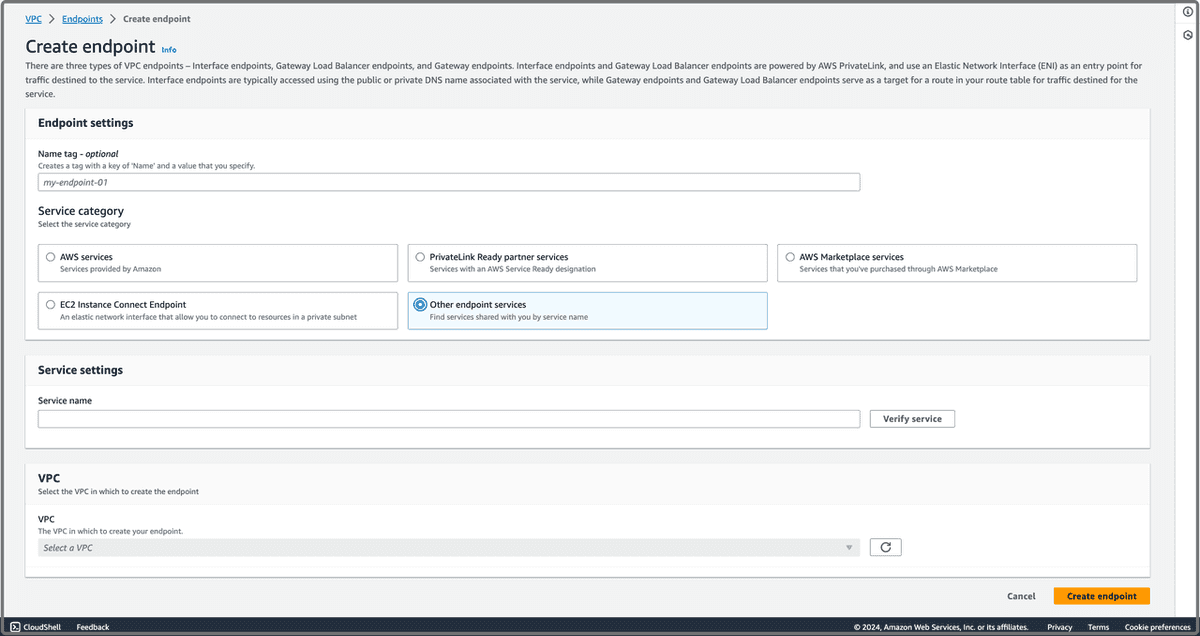
In the VPC section, select the VPC for which you want to create the endpoint from the Select a VPC drop-down list. You can use the default settings for the rest of the fields.
Click Create endpoint to create the endpoint.
On the Endpoints page, search for and click the VPC endpoint you have created.
On the page that displays, click the copy icon in the Endpoint ID field to copy the ID of VPC endpoint you have created, and save it for later use.
Step 3: Register the endpoint to your CelerData cloud account
In this step, you need to register the VPC endpoint you have created for CelerData by following these procedures:
Enter the ID of your AWS account in which you created the VPC endpoint in the Enter your AWS Account ID field.
Paste the ID of the VPC endpoint you have copied from the AWS VPC console to the Enter your VPC Endpoint ID field.
Click Submit a request.
The CelerData support team will review your request as soon as possible.
Once the status of the endpoint becomes Available, you can use it for a private link.
Connect via a private link
You can use private links for CelerData connection to query data or load local data files with Streaming API.
Query data via a private link
Follow these procedures to query data via a private link:
- Sign in to the CelerData Cloud Serverless console.
- In the Endpoint section of the Homepage, select Private from the drop-down list, and click the copy button to copy the private endpoint. You can then use the private endpoint for connection.
NOTE
Before submitting query requests, make sure the client you use is within the VPC for which you have created the endpoint for the private link, and the use case type is SQL query.
Load data with Streaming API via a private link
To load local data files with Streaming API via a private link, follow the instructions provided in Load data from a local file system. When checking the network connectivity, select I want to load data based on the Streaming API through private network.
NOTE
Before submitting loading tasks, make sure the client you use is within the VPC for which you have created the endpoint for the private link, and the use case type is Streaming API.
Manage private links
You can delete an existing private link by following these procedures:
Sign in to the CelerData Cloud Serverless console.
In the left-side navigation pane, choose Security settings.
On the Private link tab of the Security Settings page, find the VPC endpoint you want to delete, and click Remove in the Action field.
In the dialog box that appears, click Delete.
After deleting the VPC endpoint record from your CelerData cloud account, you can safely delete the corresponding VPC endpoint from your AWS VPC console.
WARNING
Do not delete the VPC endpoint you created for CelerData from your AWS VPC console before you delete the corresponding record from your CelerData Cloud account. Otherwise, the private link will be inaccessible.