- Release Notes
- Introduction to CelerData Cloud Serverless
- Quick Start
- Sign up for CelerData Cloud Serverless
- A quick tour of the console
- Connect to CelerData Cloud Serverless
- Create an IAM integration
- Create and assign a warehouse
- Create an external catalog
- Load data from cloud storage
- Load data from Apache Kafka/Confluent Cloud
- Try your first query
- Invite new users
- Design data access control policy
- Warehouses
- Catalog, database, table, view, and MV
- Overview of database objects
- Catalog
- Table types
- Asynchronous materialized views
- Data Loading
- Data access control
- Networking and private connectivity
- Usage and Billing
- Organization and Account
- Integration
- Query Acceleration
- Reference
- AWS IAM policies
- Information Schema
- Overview
- be_bvars
- be_cloud_native_compactions
- be_compactions
- character_sets
- collations
- column_privileges
- columns
- engines
- events
- global_variables
- key_column_usage
- load_tracking_logs
- loads
- materialized_views
- partitions
- pipe_files
- pipes
- referential_constraints
- routines
- schema_privileges
- schemata
- session_variables
- statistics
- table_constraints
- table_privileges
- tables
- tables_config
- task_runs
- tasks
- triggers
- user_privileges
- views
- Data Types
- System Metadatabase
- Keywords
- SQL Statements
- Account Management
- Data Definition
- CREATE TABLE
- ALTER TABLE
- DROP CATALOG
- CREATE TABLE LIKE
- REFRESH EXTERNAL TABLE
- RESTORE
- SET CATALOG
- DROP TABLE
- RECOVER
- USE
- CREATE MATERIALIZED VIEW
- DROP DATABASE
- ALTER MATERIALIZED VIEW
- DROP REPOSITORY
- CANCEL RESTORE
- DROP INDEX
- DROP MATERIALIZED VIEW
- CREATE DATABASE
- CREATE TABLE AS SELECT
- BACKUP
- CANCEL BACKUP
- CREATE REPOSITORY
- CREATE INDEX
- Data Manipulation
- INSERT
- SHOW CREATE DATABASE
- SHOW BACKUP
- SHOW ALTER MATERIALIZED VIEW
- SHOW CATALOGS
- SHOW CREATE MATERIALIZED VIEW
- SELECT
- SHOW ALTER
- SHOW MATERIALIZED VIEW
- RESUME ROUTINE LOAD
- ALTER ROUTINE LOAD
- SHOW TABLES
- STREAM LOAD
- SHOW PARTITIONS
- CANCEL REFRESH MATERIALIZED VIEW
- SHOW CREATE CATALOG
- SHOW ROUTINE LOAD TASK
- SHOW RESTORE
- CREATE ROUTINE LOAD
- STOP ROUTINE LOAD
- SHOW DATABASES
- BROKER LOAD
- SHOW ROUTINE LOAD
- PAUSE ROUTINE LOAD
- SHOW SNAPSHOT
- SHOW CREATE TABLE
- CANCEL LOAD
- REFRESH MATERIALIZED VIEW
- SHOW REPOSITORIES
- SHOW LOAD
- Administration
- DESCRIBE
- SQL Functions
- Function List
- String Functions
- CONCAT
- HEX
- LOWER
- SPLIT
- LPAD
- SUBSTRING
- PARSE_URL
- INSTR
- REPEAT
- LCASE
- REPLACE
- HEX_DECODE_BINARY
- RPAD
- SPLIT_PART
- STRCMP
- SPACE
- CHARACTER_LENGTH
- URL_ENCODE
- APPEND_TAILING_CHAR_IF_ABSENT
- LTRIM
- HEX_DECODE_STRING
- URL_DECODE
- LEFT
- STARTS_WITH
- CONCAT
- GROUP_CONCAT
- STR_TO_MAP
- STRLEFT
- STRRIGHT
- MONEY_FORMAT
- RIGHT
- SUBSTRING_INDEX
- UCASE
- TRIM
- FIND_IN_SET
- RTRIM
- ASCII
- UPPER
- REVERSE
- LENGTH
- UNHEX
- ENDS_WITH
- CHAR_LENGTH
- NULL_OR_EMPTY
- LOCATE
- CHAR
- Predicate Functions
- Map Functions
- Binary Functions
- Geospatial Functions
- Lambda Expression
- Utility Functions
- Bitmap Functions
- BITMAP_SUBSET_LIMIT
- TO_BITMAP
- BITMAP_AGG
- BITMAP_FROM_STRING
- BITMAP_OR
- BITMAP_REMOVE
- BITMAP_AND
- BITMAP_TO_BASE64
- BITMAP_MIN
- BITMAP_CONTAINS
- SUB_BITMAP
- BITMAP_UNION
- BITMAP_COUNT
- BITMAP_UNION_INT
- BITMAP_XOR
- BITMAP_UNION_COUNT
- BITMAP_HAS_ANY
- BITMAP_INTERSECT
- BITMAP_AND_NOT
- BITMAP_TO_STRING
- BITMAP_HASH
- INTERSECT_COUNT
- BITMAP_EMPTY
- BITMAP_MAX
- BASE64_TO_ARRAY
- BITMAP_TO_ARRAY
- Struct Functions
- Aggregate Functions
- RETENTION
- MI
- MULTI_DISTINCT_SUM
- WINDOW_FUNNEL
- STDDEV_SAMP
- GROUPING_ID
- HLL_HASH
- AVG
- HLL_UNION_AGG
- COUNT
- BITMAP
- HLL_EMPTY
- SUM
- MAX_BY
- PERCENTILE_CONT
- COVAR_POP
- PERCENTILE_APPROX
- HLL_RAW_AGG
- STDDEV
- CORR
- COVAR_SAMP
- MIN_BY
- MAX
- VAR_SAMP
- STD
- HLL_UNION
- APPROX_COUNT_DISTINCT
- MULTI_DISTINCT_COUNT
- VARIANCE
- ANY_VALUE
- COUNT_IF
- GROUPING
- PERCENTILE_DISC
- Array Functions
- ARRAY_CUM_SUM
- ARRAY_MAX
- ARRAY_LENGTH
- ARRAY_REMOVE
- UNNEST
- ARRAY_SLICE
- ALL_MATCH
- ARRAY_CONCAT
- ARRAY_SORT
- ARRAY_POSITION
- ARRAY_DIFFERENCE
- ARRAY_CONTAINS
- ARRAY_JOIN
- ARRAY_INTERSECT
- CARDINALITY
- ARRAY_CONTAINS_ALL
- ARRAYS_OVERLAP
- ARRAY_MIN
- ARRAY_MAP
- ELEMENT_AT
- ARRAY_APPEND
- ARRAY_SORTBY
- ARRAY_TO_BITMAP
- ARRAY_GENERATE
- ARRAY_AVG
- ARRAY_FILTER
- ANY_MATCH
- REVERSE
- ARRAY_AGG
- ARRAY_DISTINCT
- ARRAY_SUM
- Condition Functions
- Math Functions
- Date and Time Functions
- DAYNAME
- MINUTE
- FROM_UNIXTIME
- HOUR
- MONTHNAME
- MONTHS_ADD
- ADD_MONTHS
- DATE_SUB
- PREVIOUS_DAY
- TO_TERA_DATA
- MINUTES_SUB
- WEEKS_ADD
- HOURS_DIFF
- UNIX_TIMESTAMP
- DAY
- DATE_SLICE
- DATE
- CURTIME
- SECONDS_SUB
- MONTH
- WEEK
- TO_DATE
- TIMEDIFF
- MONTHS_DIFF
- STR_TO_JODATIME
- WEEK_ISO
- MICROSECONDS_SUB
- TIME_SLICE
- MAKEDATE
- DATE_TRUNC
- JODATIME
- DAYOFWEEK
- YEARS_SUB
- TIMESTAMP_ADD
- HOURS_SUB
- STR2DATE
- TIMESTAMP
- FROM_DAYS
- WEEK_OF_YEAR
- YEAR
- TIMESTAMP_DIFF
- TO_TERA_TIMESTAMP
- DAYOFMONTH
- DAYOFYEAR
- DATE_FORMAT
- MONTHS_SUB
- NEXT_DAY
- MINUTES_DIFF
- DATA_ADD
- MINUTES_ADD
- CURDATE
- DAY_OF_WEEK_ISO
- CURRENt_TIMESTAMP
- STR_TO_DATE
- LAST_DAY
- WEEKS_SUB
- TO_DAYS
- DATEDIFF
- NOW
- TO_ISO8601
- TIME_TO_SEC
- QUARTER
- SECONDS_DIFF
- UTC_TIMESTAMP
- DATA_DIFF
- SECONDS_ADD
- ADDDATE
- WEEKSDIFF
- CONVERT_TZ
- MICROSECONDS_ADD
- SECOND
- YEARS_DIFF
- YEARS_ADD
- HOURS_ADD
- DAYS_SUB
- DAYS_DIFF
- Cryptographic Functions
- Percentile Functions
- Bit Functions
- JSON Functions
- Hash Functions
- Scalar Functions
- Table Functions
A quick tour of the CelerData Cloud Serverless console
This topic walks you through a quick tour of the CelerData Cloud Serverless console, helping you understand what features you can achieve with the console.
Homepage
After signing in to the console, you land on the homepage.
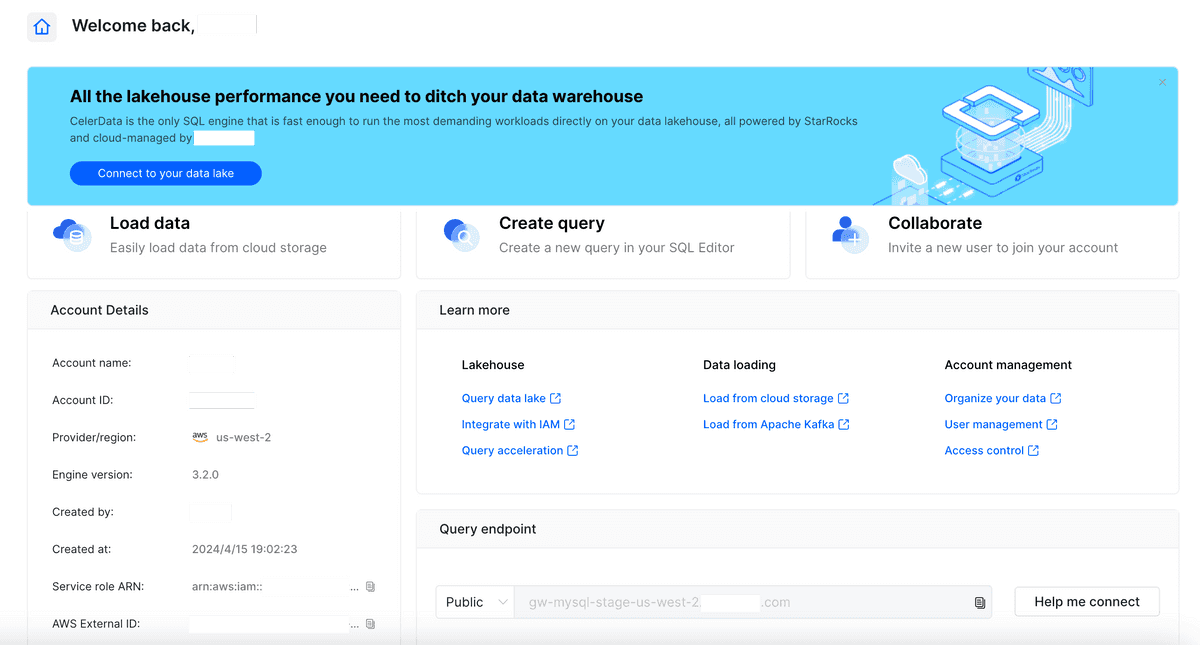
The homepage provides brief descriptions and links to the CelerData services, account details, and private and public query endpoints.
In the lower-left area of the homepage, you can view the following details about the logged-in account:
- Account name: the name of the account.
- Account ID: the ID of the account. The account ID is automatically generated by CelerData and is unique within the organization.
- Provider/region: the cloud provider and region in which your CelerData deployment resides.
- Engine version: the default StarRocks version you are using.
- Created by: the name of the user who created the logged-in account.
- Created at: the date and time when the logged-in account was created.
- Service role ARN: the ARN of the AWS IAM role used for cross-account authentication. You will need it when configuring a trust relationship between your CelerData cloud account and your AWS account. See Create an IAM integration.
- AWS External ID: the external ID used to create an AWS IAM role for cross-account authentication. You will need it when configuring a trust relationship between your CelerData cloud account and your AWS account. See Create an IAM integration.
In the lower-right area of the homepage, you can view the private and public endpoints, and can click Help me connect to obtain information about how to connect your client application to the logged-in account. See Connect via MySQL client. By default, the public query endpoint is displayed.
SQL Editor
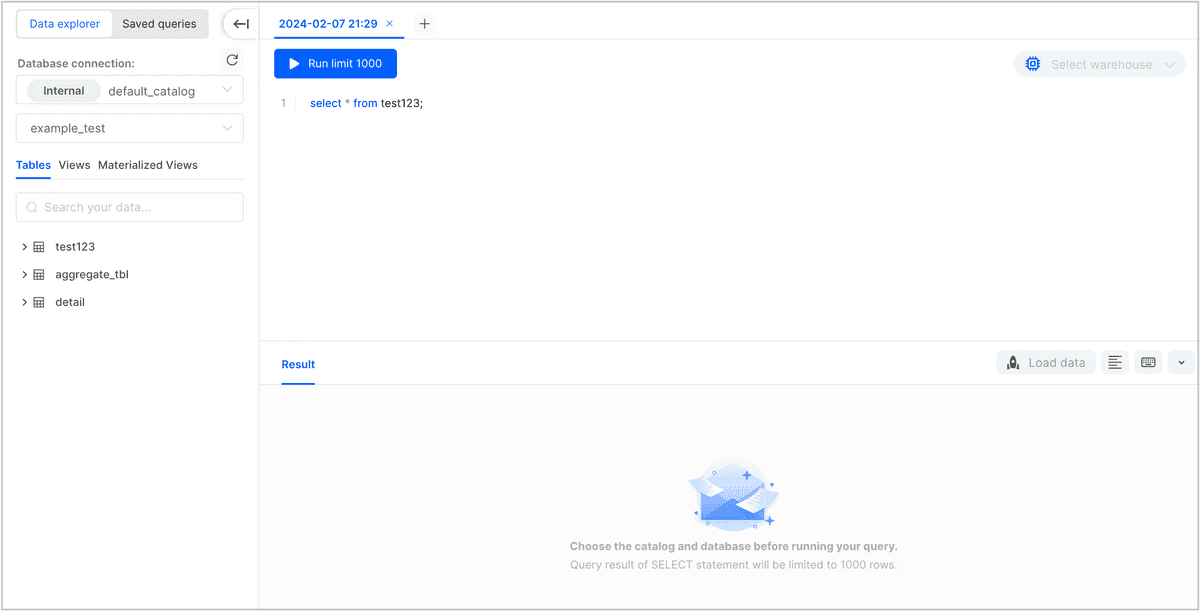
The console provides a SQL Editor with which you can perform ad-hoc SQL debugging without integrating with local IDEs.
In the SQL Editor, you must select a catalog and a database on the Data explorer tab in the left-side pane and a running warehouse in the upper-right corner before executing SQL queries. See Run queries using SQL Editor and Manage warehouses.
After compiling and running a SQL query, you can view the return result in the lower area of the page. CelerData saves all SQL queries you have run, and you can view them on the Saved queries tab in the left-side pane.
Catalog
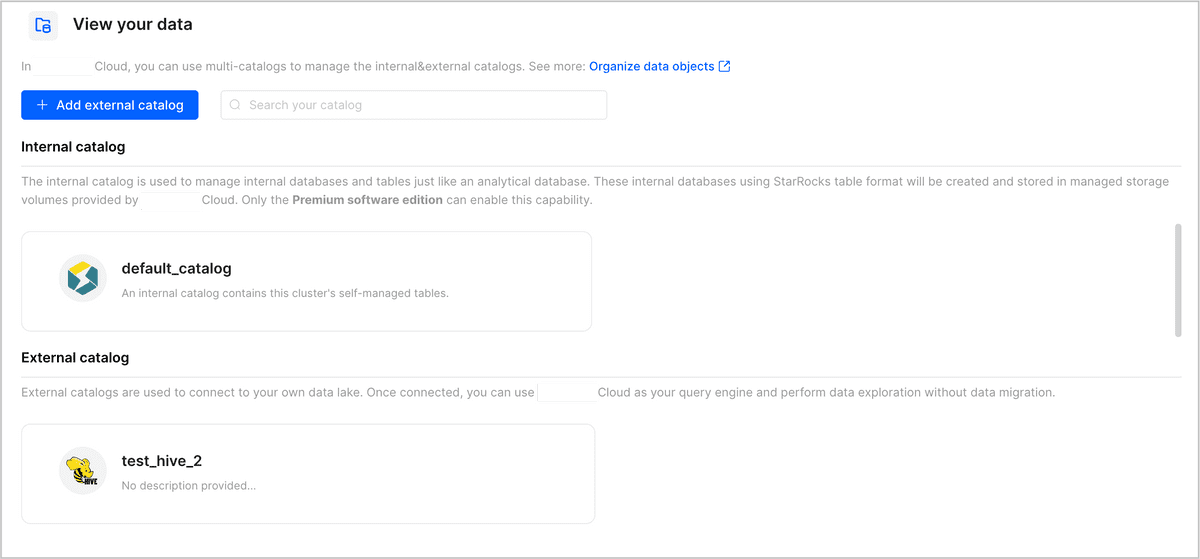
The Catalog page provides an overview of all catalogs, including the internal catalog default_catalog and all external catalogs you have created within the logged-in account. You can use these catalogs to view both internal and external data, or connect your client application with the console to run queries against the data.
You can also create more external catalogs on this page.
For each catalog, you can click it to view the databases within it, and then click a database to view the tables, materialized views, and views within that database. CelerData does not support other data objects. For details, see Organize data objects.
Integration
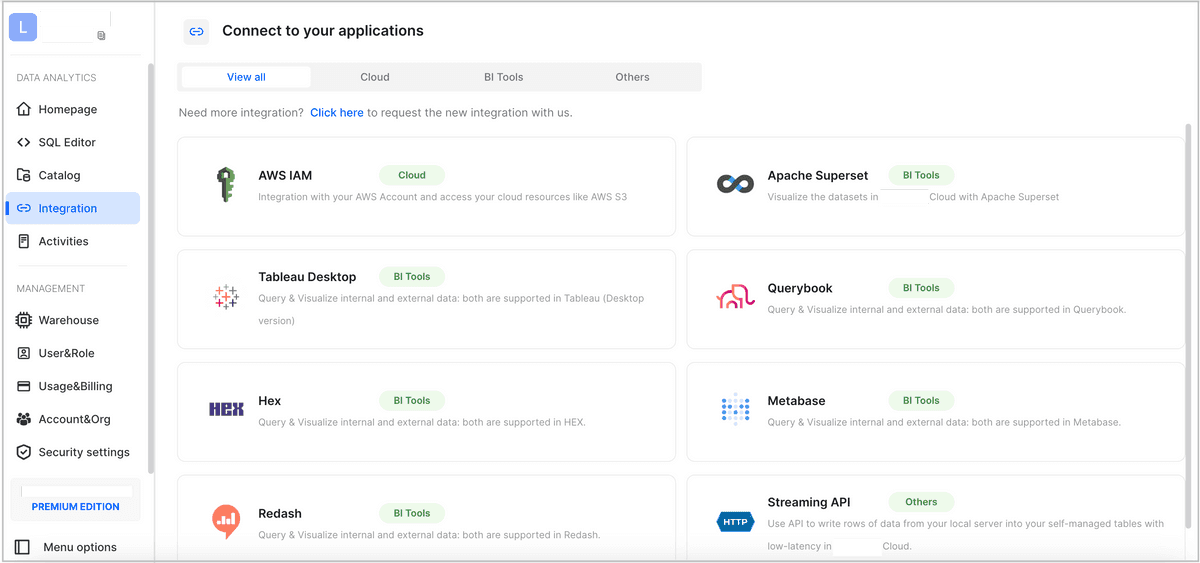
The Integration page provides an overview of client applications that can be integrated with CelerData. Note that CelerData supports more applications than listed on the console. Theoretically, CelerData supports integration with all MySQL-compatible client applications.
NOTE
The Streaming API is supported only in Premium Edition. For differences between the features supported by Standard Edition and Premium Edition, see Feature comparison.
You can click an application to learn how to integrate the application with CelerData.
You can also refer to this page if you need to know how to perform across-account authentication using AWS IAM.
Activities
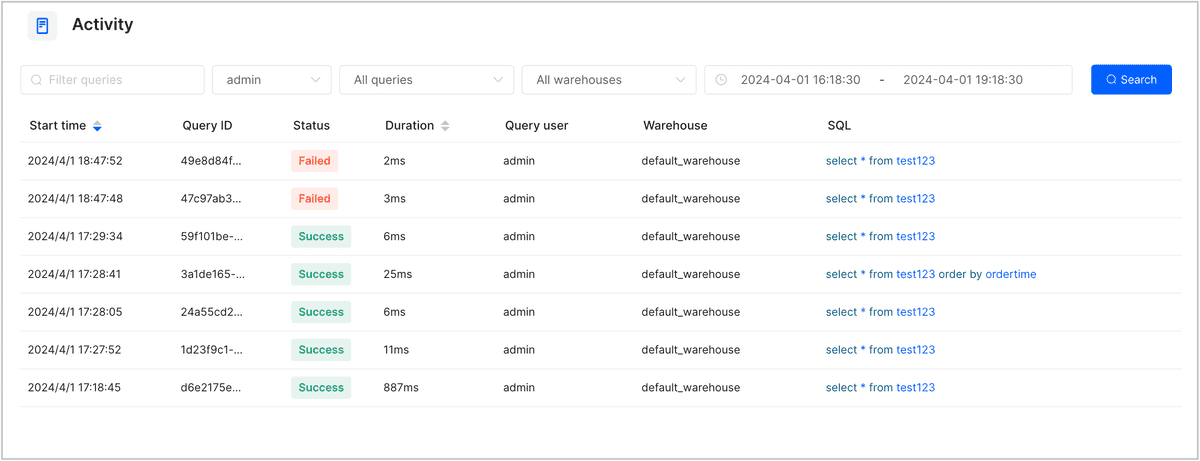
By default, the Activities page displays all SQL queries run within the logged-in account and the query profiles. You can filter the queries by SQL statement, user, query status, warehouse, and time range.
Based on the query details, you can audit the SQL queries, identify slow SQL queries, and analyze the reasons causing slow SQL queries.
Warehouse
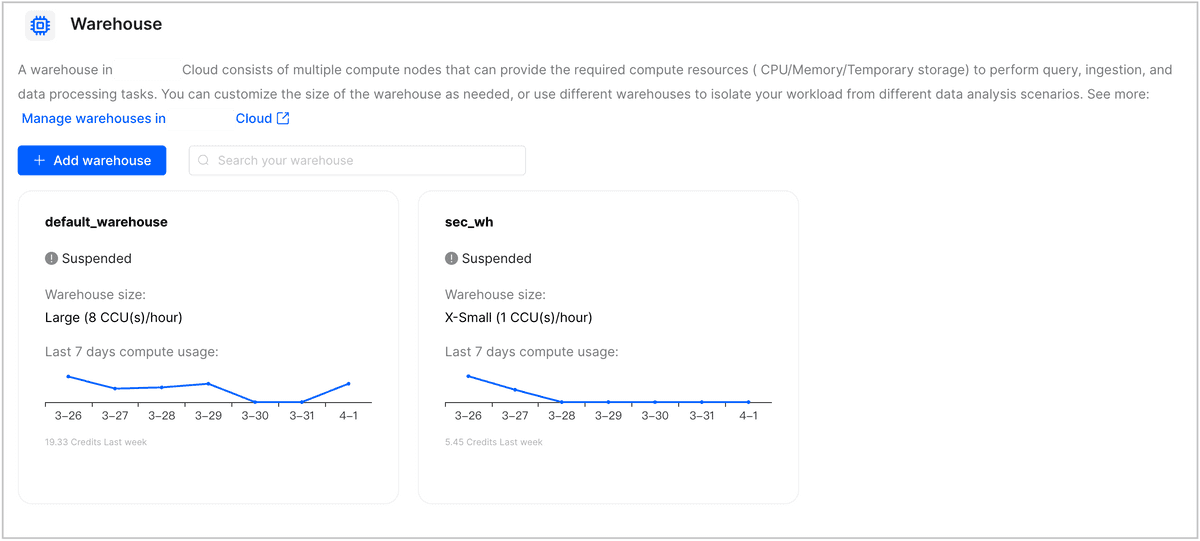
The Warehouse page provides an overview of all warehouses (including default_warehouse) within the logged-in account. Warehouses are compute resources in your CelerData cloud. For details, see Overview of warehouses.
You can manage the warehouses as needed. For example, you can suspend, resume, delete, scale, and set Idle on Suspend for a warehouse. You can also create more warehouses on this page. Currently, CelerData supports managing warehouses only through the console. You cannot manage warehouses by using SQL statements. For details, see Manage warehouses.
User&Role
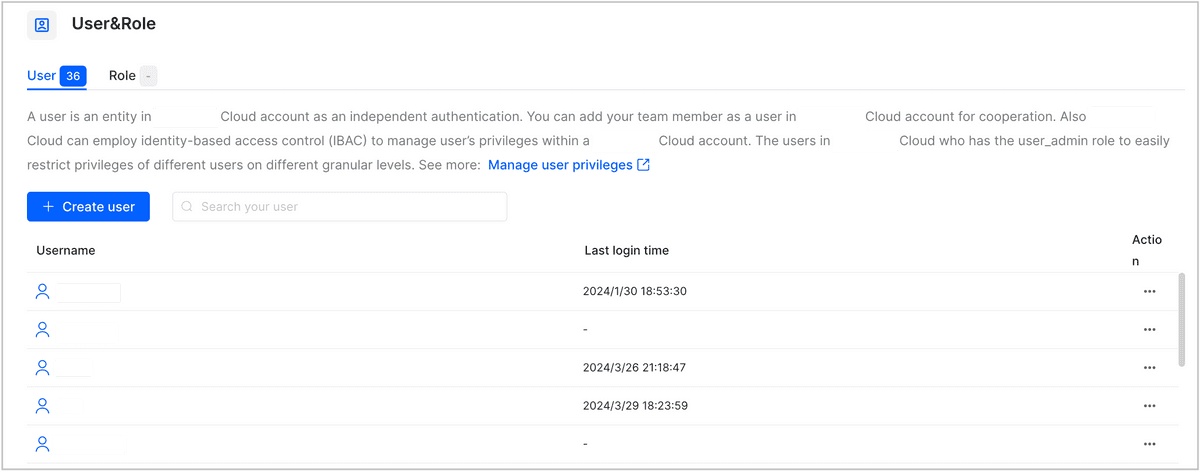
The User&Role page displays all users and roles within the logged-in account:
- On the Users tab, you can create new users and manage existing users. For example, you can reset a user's password, delete a user, and grant or revoke roles and privileges for a user.
- On the Roles tab, you can create new roles and manage existing roles. For example, you can grant or revoke privileges and other roles for a role and can grant or revoke a role for users.
This is the implementation of role-based access control (RBAC) in CelerData. You need to create roles, define privileges for each role, and then grant different roles to different users to achieve access control. For details, see Manage user privileges.
NOTICE
A new role can take effect only after it is activated. You need to click your user profile in the upper-right corner of the console and choose Activated roles settings to activate a new role.
Usage&Billing
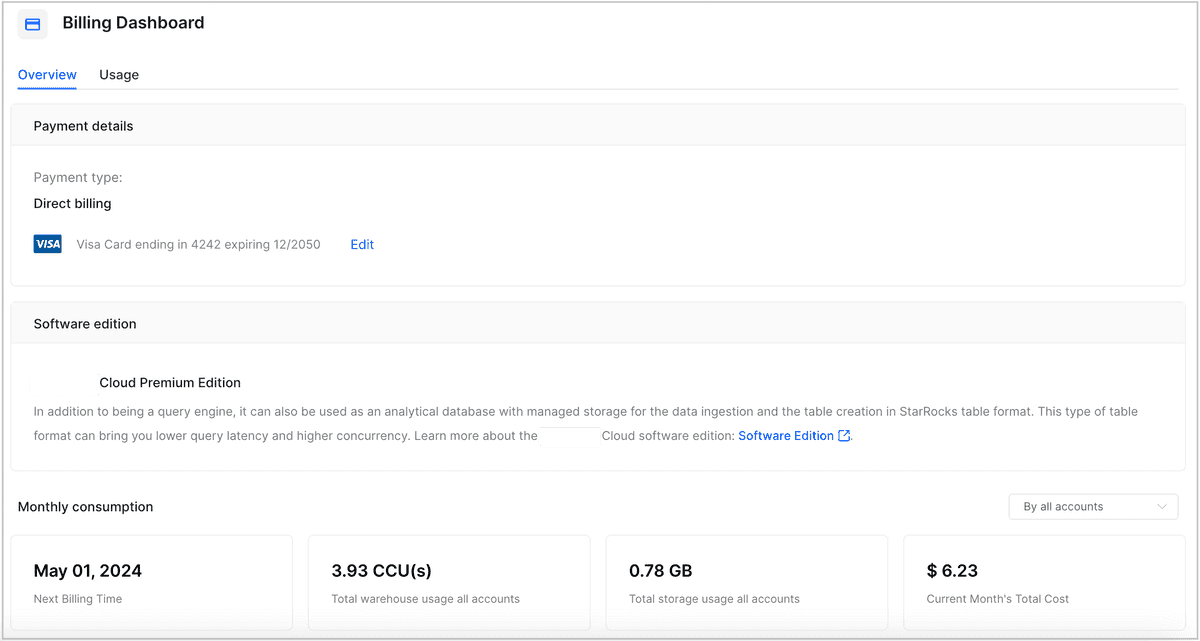
The Usage&billing page consists of two tabs:
- If you have logged in by using the root account, you can view two sections: Overview and Usage.
- The Overview tab displays the payment type, the CelerData edition, and the monthly resource consumption of one or all accounts within the organization. You can edit the payment type if needed.
- The Usage tab displays the compute resource usage of all accounts within the organization as a summary and in graphs or listed details. You can filter the usage by account, warehouse, time range, and time granularity (hour, day, or month). You can also download the usage data as a CSV file to your computer.
- If you have logged in by using a common account, you can view only the Usage tab, which displays the compute resource usage of the logged-in account as a summary and in graphs or listed details. You can filter the usage by warehouse, time range, and time granularity (hour, day, or month). You can also download the usage data as a CSV file to your computer.
For details, see Understand usage and billing.
Org&Account
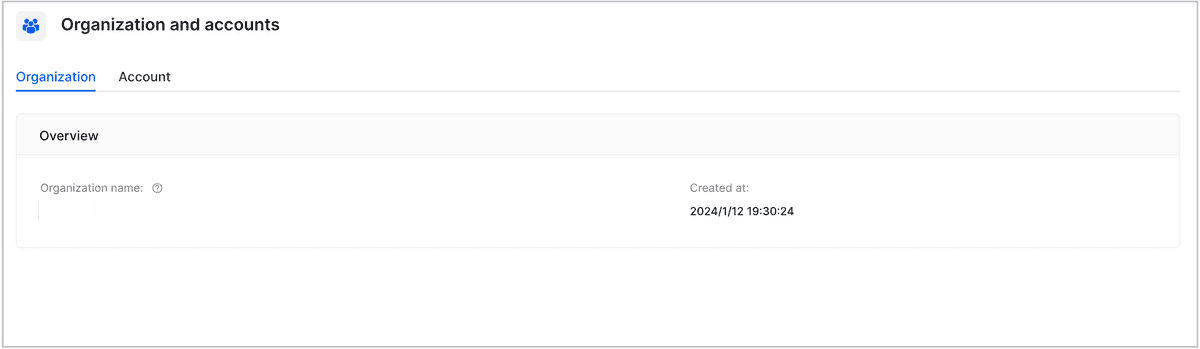
The Account&Org page is displayed only when you have logged in by using the root account of the organization. It provides an overview of the organization and all accounts created within the organization (note that accounts that are deleted will not be displayed here). You can create and delete accounts as needed.
For more information about organization and accounts, see Organization and account.
Security settings
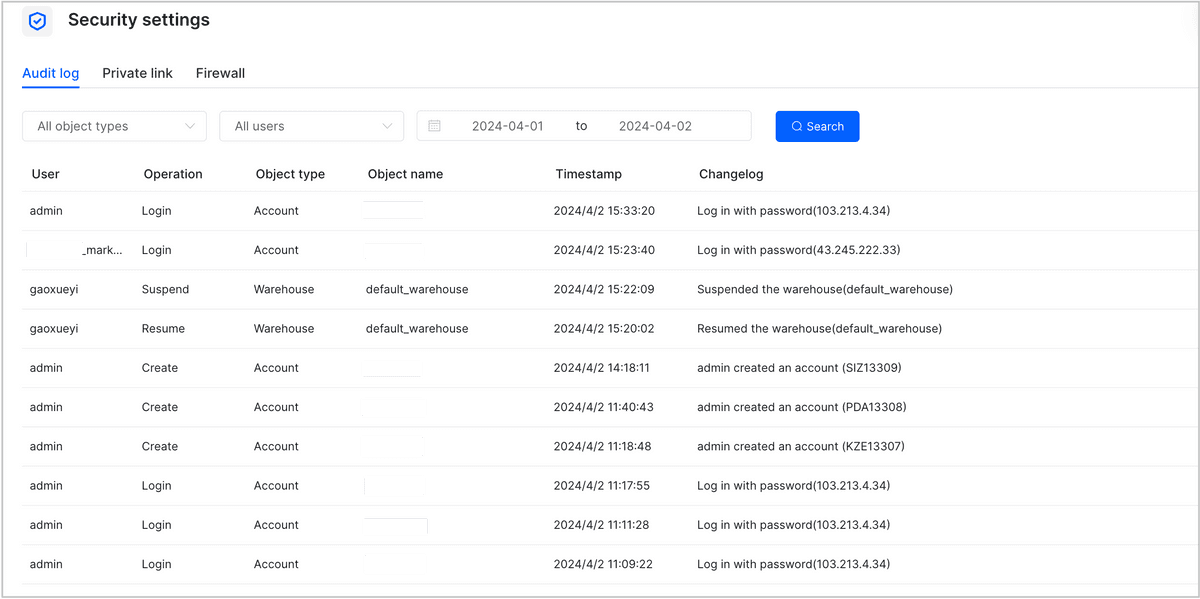
The Security settings page consists of three tabs:
- Audit log: records all user operations that are not SQL-based within the logged-in account. You can filter the log records by object type, user, and time range.
- Private link: displays the VPC endpoints with which you can connect to different AWS accounts and VPCs. You can also create new VPC endpoints. For details, see Connect to CelerData Cloud Serverless with a Private Link.
- Firewall: displays the firewall rules applied to the logged-in account. By default, the query endpoint of the logged-in account is accessible from all IP addresses on public networks. If you want to limit the IP addresses from which the logged-in account is accessible, you can create rules to whitelist only the authorized IP addresses. For details, see IP Firewall.
Edition and menu options
In the lower-left corner, the console displays the CelerData edition you are using and provides menu options for you to expand or collapse the menu items in the navigation pane.
Help documentation and user profile
In the upper-right corner, the console provides two capabilities:
- Help documentation: You can click the Help documentation icon to go to CelerData Cloud Serverless documentation.
- User profile: You can click the user profile icon to view and manage your user profile and role status settings, switch to another account, and log out.