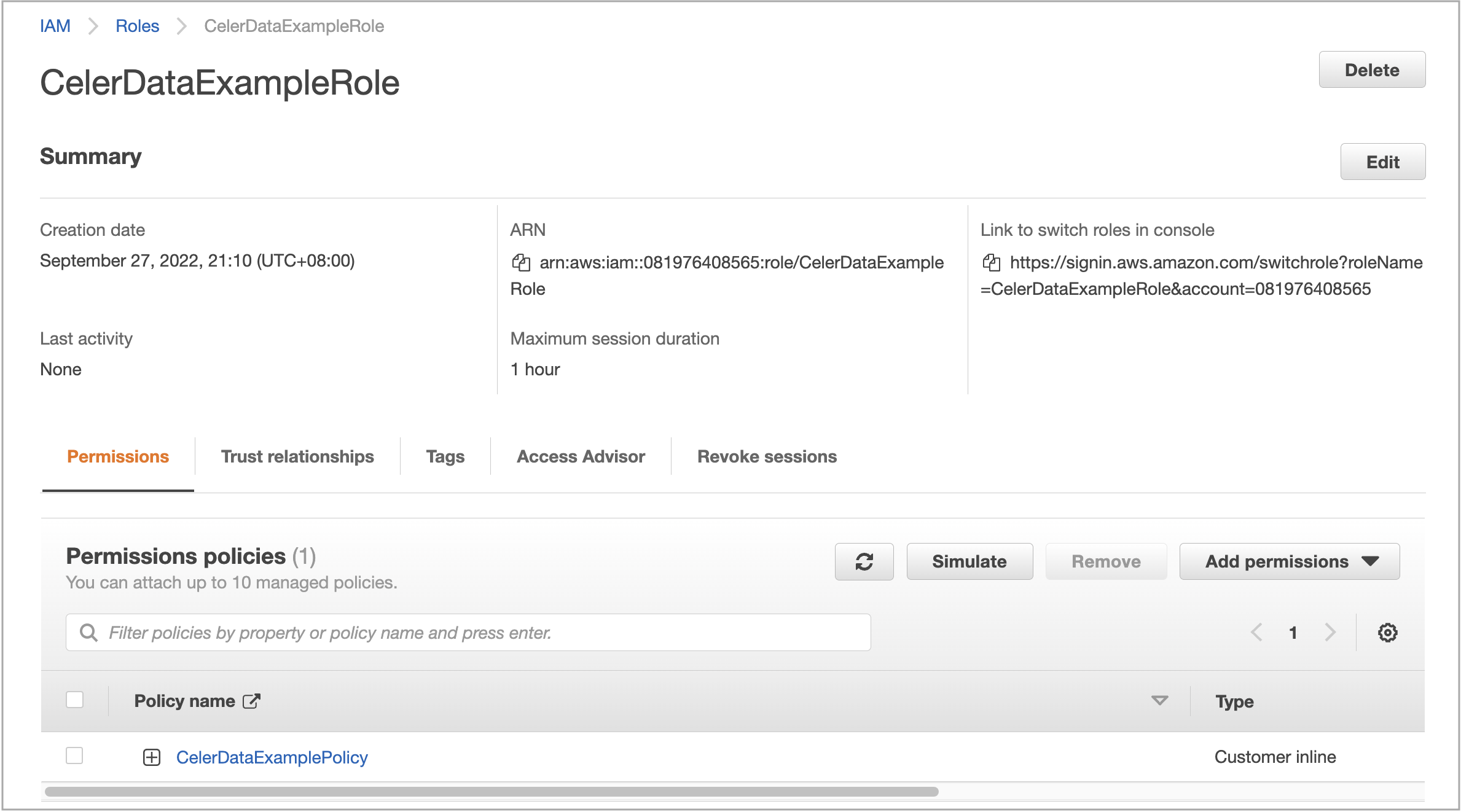Create a cross-account IAM role
You need to create a cross-account IAM role, which will be referenced in a deployment credential, either from the Cloud settings page in the CelerData Cloud BYOC console before you create a deployment or as part of the workflow of creating a deployment.
Prerequisites
You have created a data credential and obtained the ARN of the data credential role and the name of the data credential bucket.
NOTE
The IAM role and bucket referenced in the data credential are referred to as the data credential role and the data credential bucket in this topic.
You can follow these steps to obtain the ARN of the data credential role and the name of the data credential bucket:
-
Sign in to the CelerData Cloud BYOC console.
-
In the left-side navigation pane, choose Cloud settings > AWS.
-
On the Data credentials tab of the AWS Cloud page, click the data credential that you want to associate with the deployment credential to be created.
-
In the right-side pane that appears, copy the Bucket name and save it to a location that you can access later. Also, find the Instance profile ARN, for example,
arn:aws:iam::081976408565:instance-profile/byoc-common, based on which you can infer that the name of the data credential role isbyoc-common.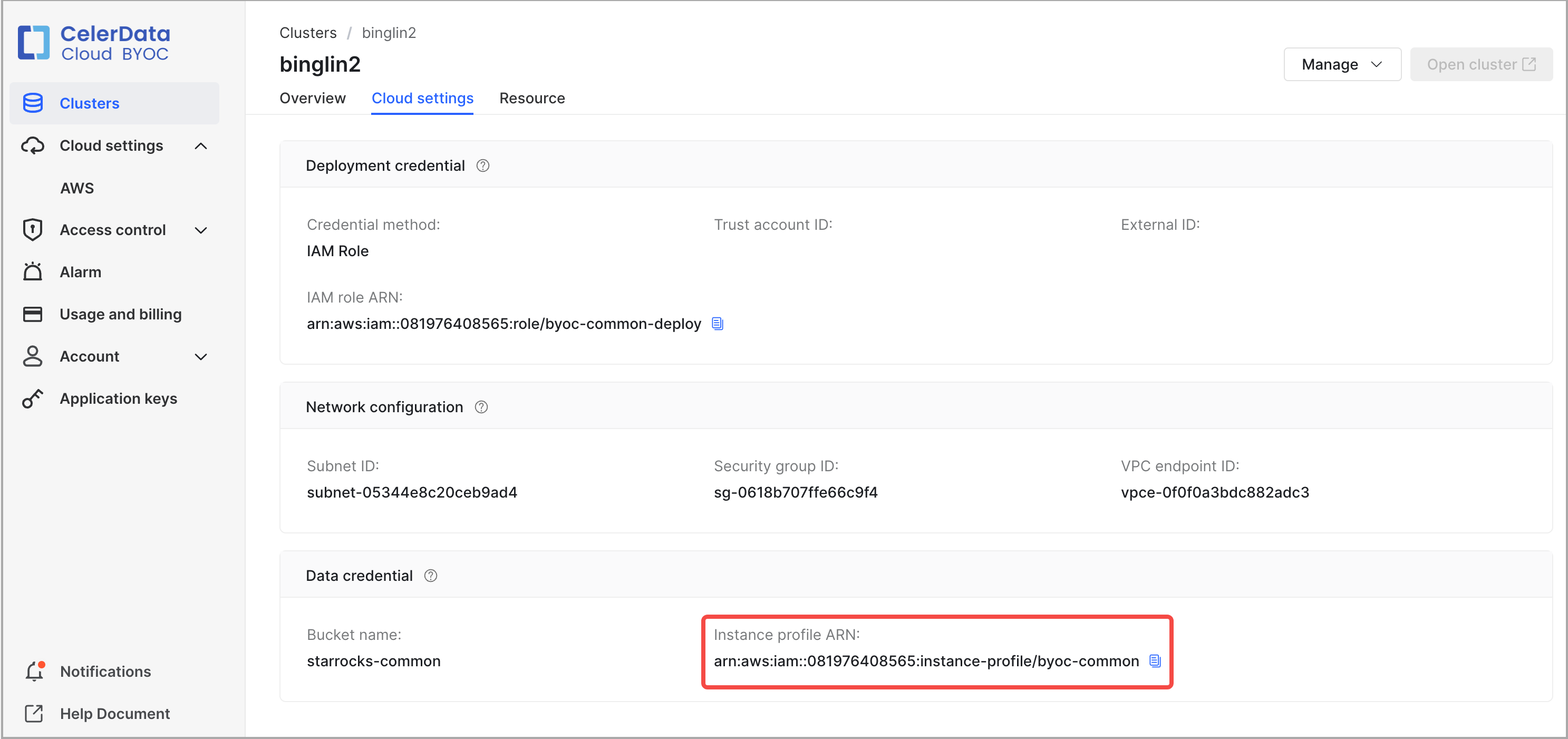
-
Log in to the IAM console.
-
Navigate to the Roles page and enter byoc-common in the search box to search for the data credential role. Then, click the data credential role you have found.
-
On the role details page, copy the data credential role's ARN (for example,
arn:aws:iam::081976408565:role/byoc-common) and save it to a location that you can access later.
Before you begin
To create a cross-account IAM role before deployment, follow these steps:
-
Sign in to the CelerData Cloud BYOC console.
-
In the left-side navigation pane, choose Cloud settings > AWS.
-
On the Deployment credentials tab of the AWS Cloud page, click Create deployment credential.
-
In the Create deployment credential dialog box, copy the JSON policy template in IAM policy information, the Trust account ID, and the External ID, and save the information you have obtained to a location that you can access later.
To create a cross-account IAM role during deployment, follow these steps:
-
Sign in to the CelerData Cloud BYOC console.
-
Start the deployment wizard and proceed to STEP2: Set up your AWS credentials.
-
In the Deployment credential section, select or create a deployment credential, click Generate policy next to IAM policy information, copy the JSON policy template generated in IAM policy information, the Trust account ID, and the External ID, and then save the information you have obtained to a location that you can access later.
Step 1: Create a cross-account IAM role
-
Sign in to the AWS IAM console as a user with administrator privileges.
-
In the left-side navigation pane, choose Access management > Roles.
-
On the Roles page, click Create role.
The Create role wizard appears, helping you create an IAM role with three steps.
-
In the Select trusted entity step, do as follows:
a. In the Trusted entity type section, select AWS account.
b. In the An AWS account section, select the check box next to Another AWS account and then paste the Trust account ID that you have obtained in Before you begin to the Account ID field.
c. In the Options section, select the check box next to Require external ID and then paste the External ID that you have obtained in Before you begin to the External ID field.
d. Click Next.
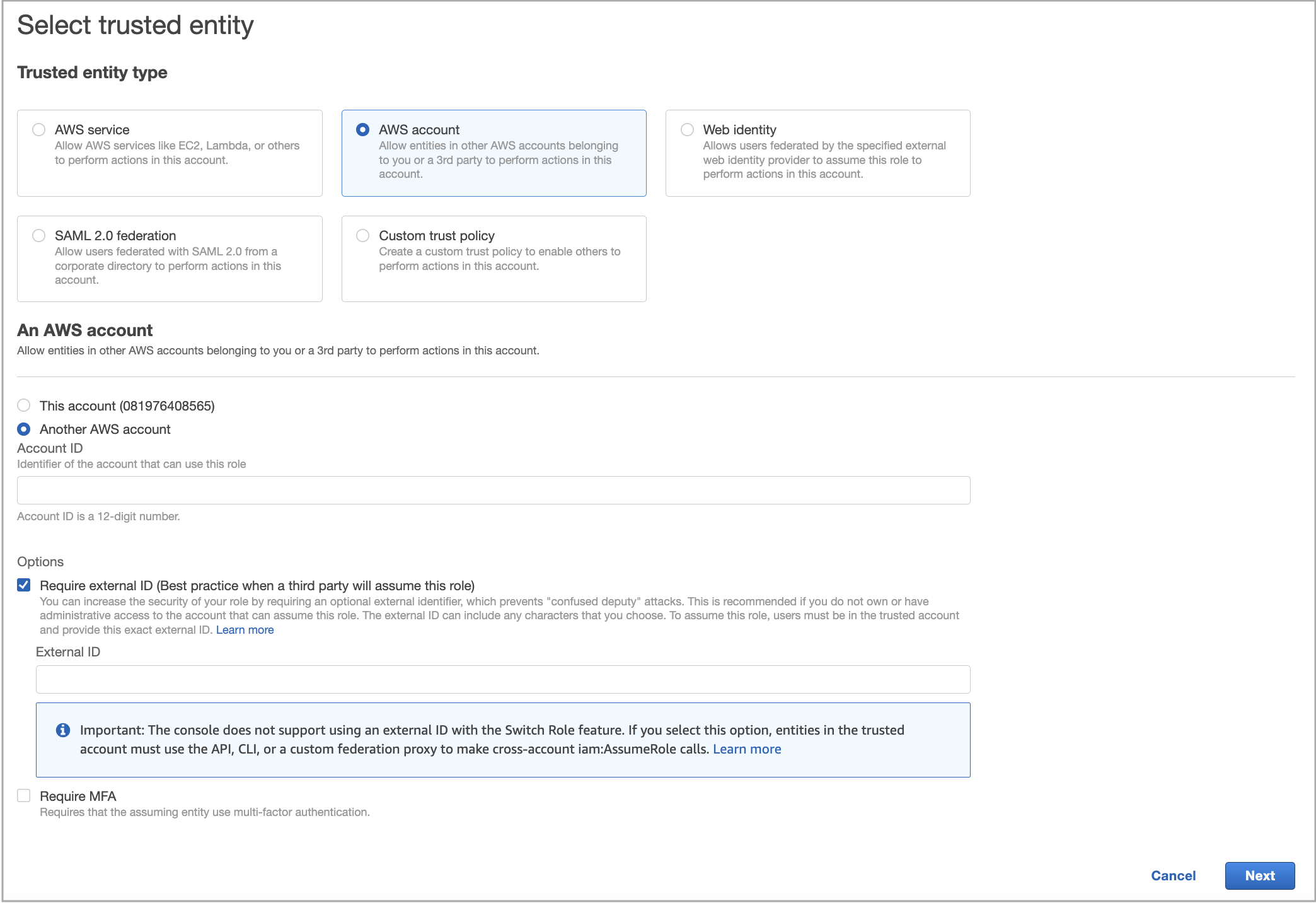
-
In the Add permissions step, click Next.
-
In the Name, review, and create step, enter a role name, optionally enter a description or add tags, and then click Create role.
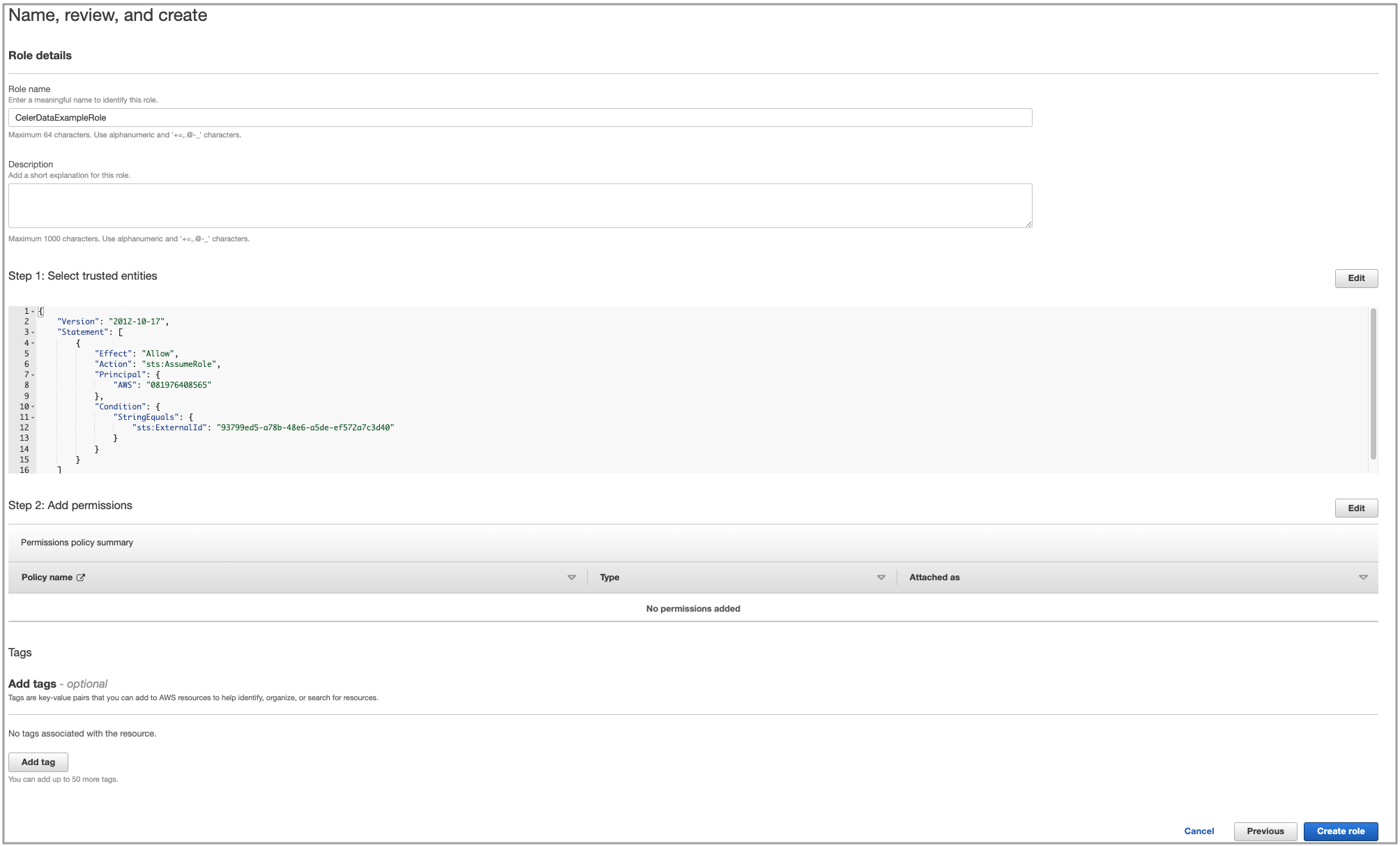
Step 2: Add an inline policy to the cross-account IAM role
-
In the left-side navigation pane, choose Access management > Roles.
-
On the Roles page, find the IAM role that you just created and click its name.
-
In the Permissions policies section of the page that appears, click Add permissions and choose Create inline policy.
-
In the Specify permissions step, perform either of the following operations depending on whether you create the cross-account IAM role before or during deployment:
-
If you create the cross-account IAM role before deployment:
Click the JSON tab, delete the existing JSON policy document, and paste the Policy template that you have obtained in Before you begin. In the policy template, replace
<Storage Role ARN>with the ARN of the data credential role and<s3-bucket-name>with the name of the data credential bucket. Then, click Review policy.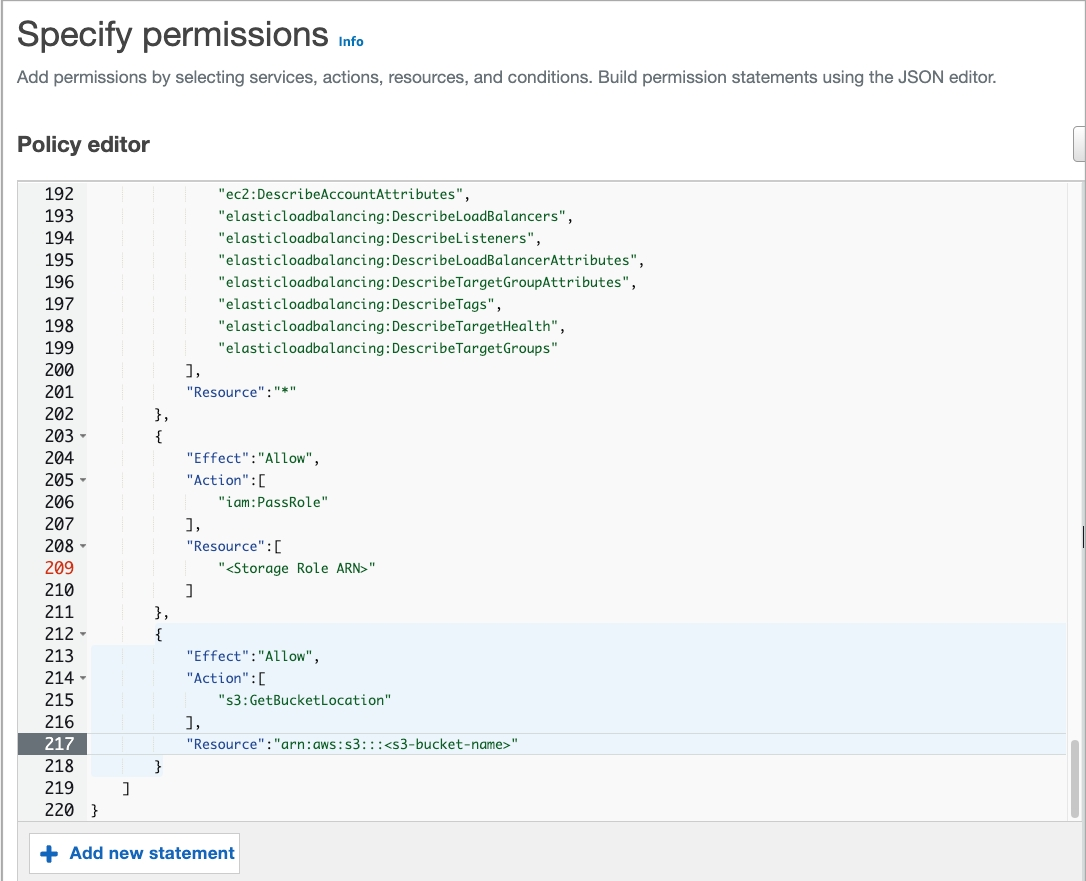
-
If you create the cross-account IAM role during deployment:
Click the JSON tab, delete the existing JSON policy document, and paste the Policy template that you have obtained in Before you begin. Then, click Review policy.
-
-
In the Review Policy step, enter a policy name and click Create policy.
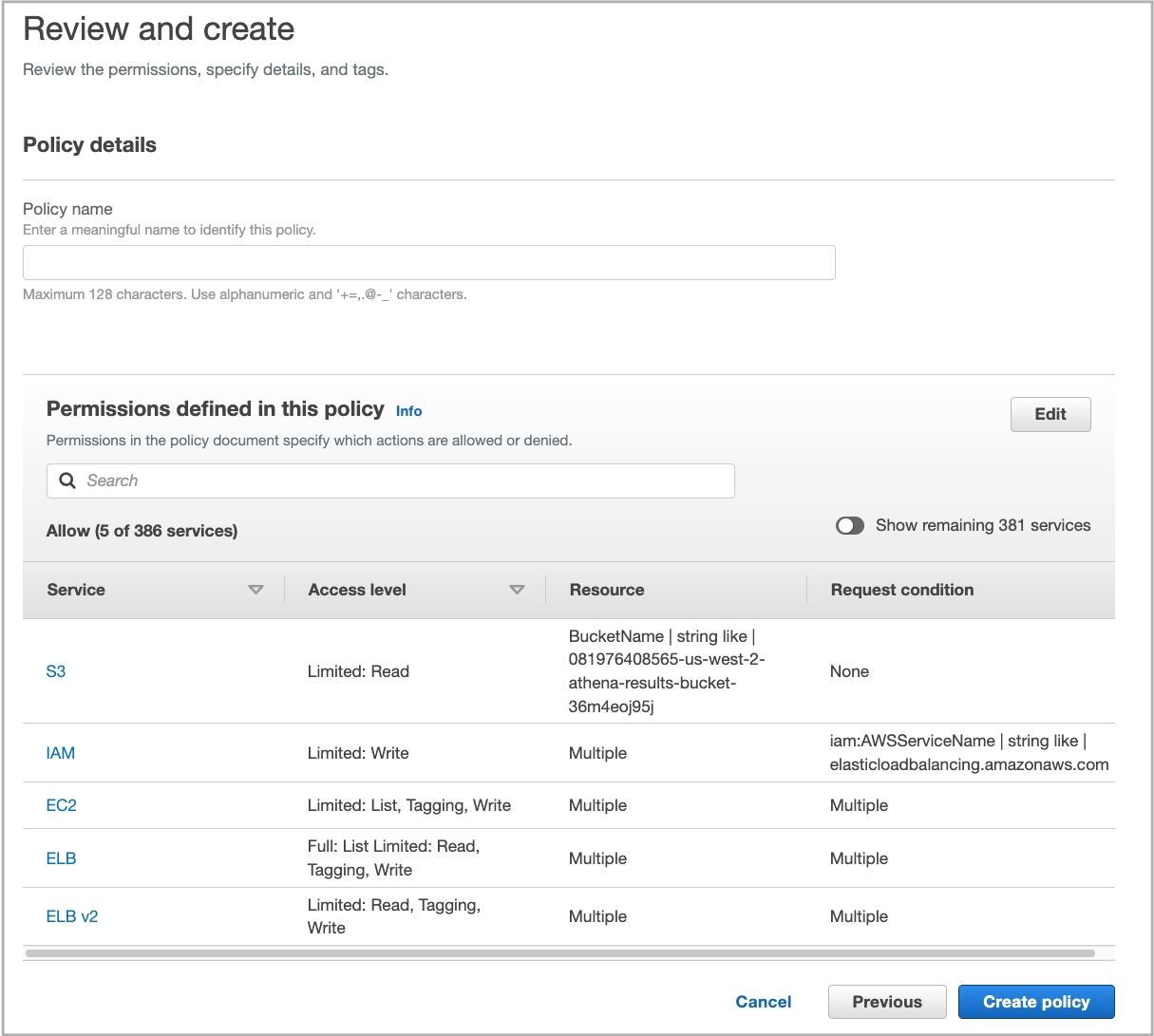
Step 3: Obtain the ARN of the cross-account IAM role
In the Summary section of the role details page that appears, copy the ARN of the cross-account IAM role and save the ARN to a location that you can access later. You will need to provide the ARN when you create a deployment credential.