Manage members in an account
After you create a CelerData cloud account, you are delegated as the creator of the account. You can share your account with your team members by inviting them to your account. Your account serves as the billing entity, and all members within the account share the equivalent administrative role to manage clusters, billing, network configuration, and more.
You can invite a member to your account, assign a role to a member, initiate a password reset for a member, and remove a member from your account.
NOTE
Only CelerData members with the Member Management privilege can manage the members within their account.
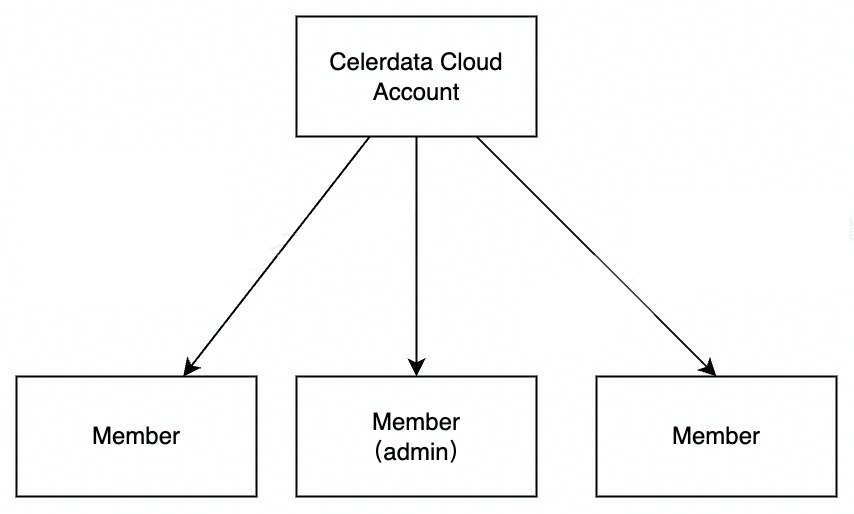
Invite a member to your account
You can invite your team members to join your account via their email accounts, regardless of whether they already have their own accounts or not.
- Sign in to the CelerData Cloud BYOC console.
- In the left-side navigation pane, choose Access Control > Member.
- On the Account members page, click Invite member.
- In the Invite member dialog box, enter the first name, last name, the business email address of the member, the role they are assigned to, and then, click Invite.
- In the message that appears, click OK.
NOTE
When SSO is enabled, you need to invite a new member both to your IdP and to CelerData. The email address you used for both invitations must be the same. For further detail about SSO, see Use SAML SSO.
About accepting an invitation:
Members who are invited to an account can follow these steps to accept the invitation:
-
Find the invitation email in the email account used for invitation. They need to take note of the Account ID, which is necessary when they log in to their account, and then, click Join Now to accept the invitation.
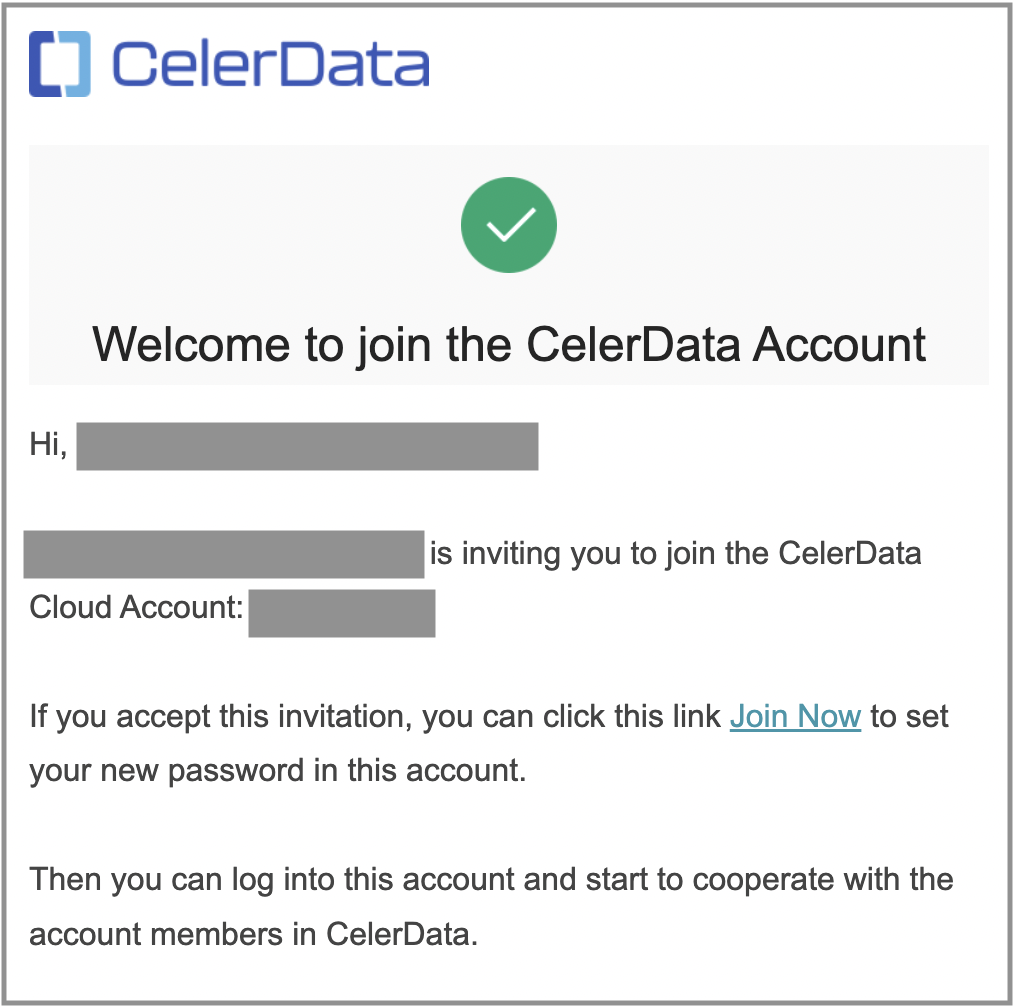
-
On the Setup the new password page, they need to enter a password for their member account, confirm the password, and then click Create.
For information about the password requirements, see Password requirements for members.
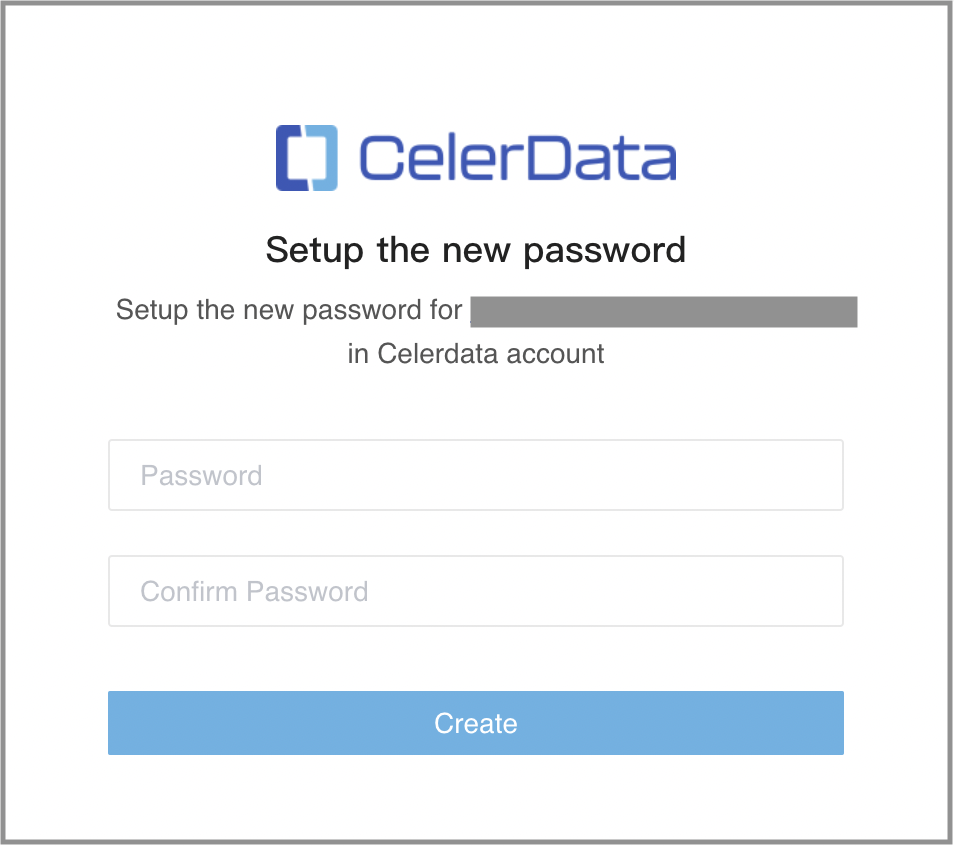
The browser redirects the member to the CelerData Cloud BYOC console. They can then enjoy the journey with CelerData.
NOTE
- If they cannot find the invitation email in the inbox, check the Spam folder.
- If the member to be invited already have an account, they will be requested to reset the password.
- When SSO is enabled, the member to be invited will receive invitation emails from both the IdP and CelerData. they need first set up a login credential on the IdP, and then sign in to their account with SSO. For further detail about SSO, see Use SAML SSO.
Assign a role to a member
You can assign one or more roles to a member.
- Sign in to the CelerData Cloud BYOC console.
- In the left-side navigation pane, choose Access Control > Member.
- Click the name of the member that you want to assign a role to.
- On the Details page, click Privileges to enter the Privileges tab.
- Choose the roles that you want to assign to the member in the Assign roles drop-down list, and click Assign.
Unassign a role from a member
You can unassign one or more roles from a member.
- Sign in to the CelerData Cloud BYOC console.
- In the left-side navigation pane, choose Access Control > Member.
- Click the name of the member that you want to unassign a role from.
- On the Details page, click Privileges to enter the Privileges tab.
- From the Current role list, find the role you want to unassign from the member, and click unassign in the Operation field.
- In the message that appears, click Unassign.
Reset the password for a member
You can initiate a password reset for a member.
- Sign in to the CelerData Cloud BYOC console.
- In the left-side navigation pane, choose Access Control > Member.
- Click the name of the member that you want to initiate a password reset for.
- On the Details page, click Reset password.
- In the message that appears, click Reset.
For information about the password requirements, see Password requirements for members.
About resetting the password:
An email that contains a link to reset password is sent to the corresponding member's email account. They need to do as follows to reset their password:
-
Find the email in their email account and click Reset Now.
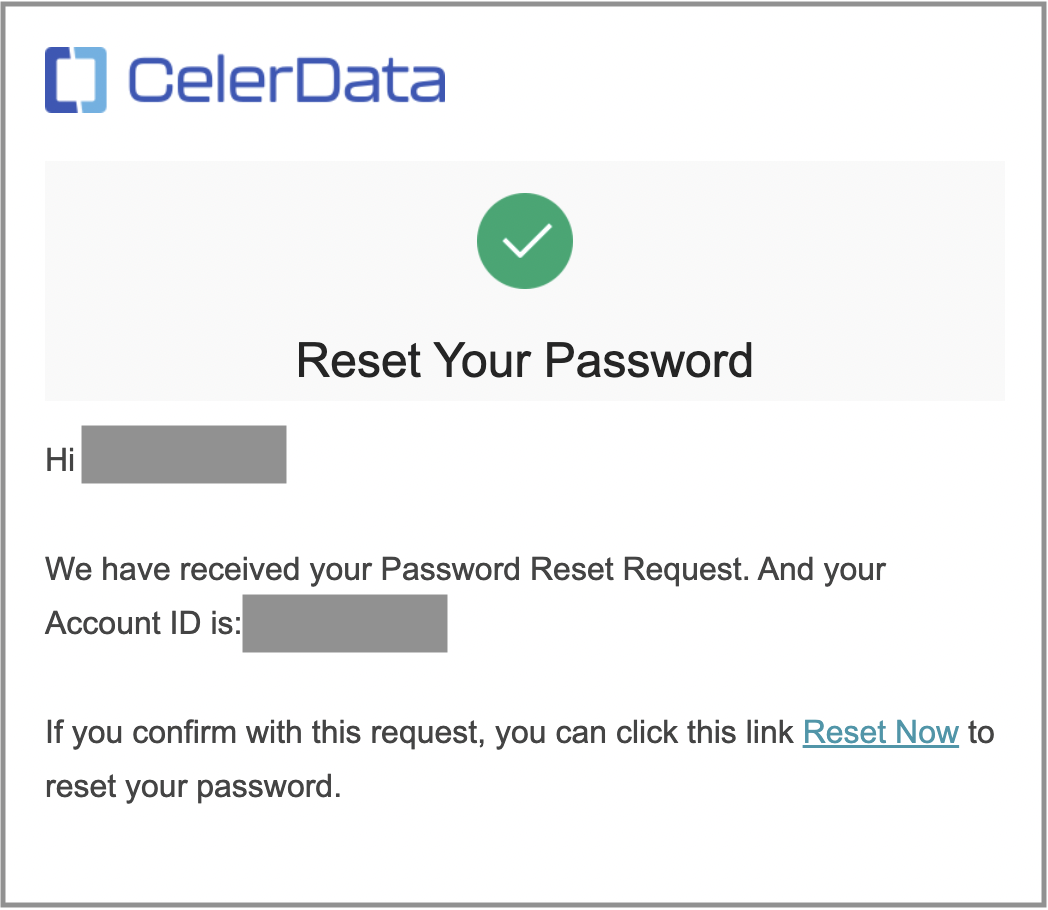
-
On the Reset Password page, set a new password for their account, confirm the password, and then click Create.
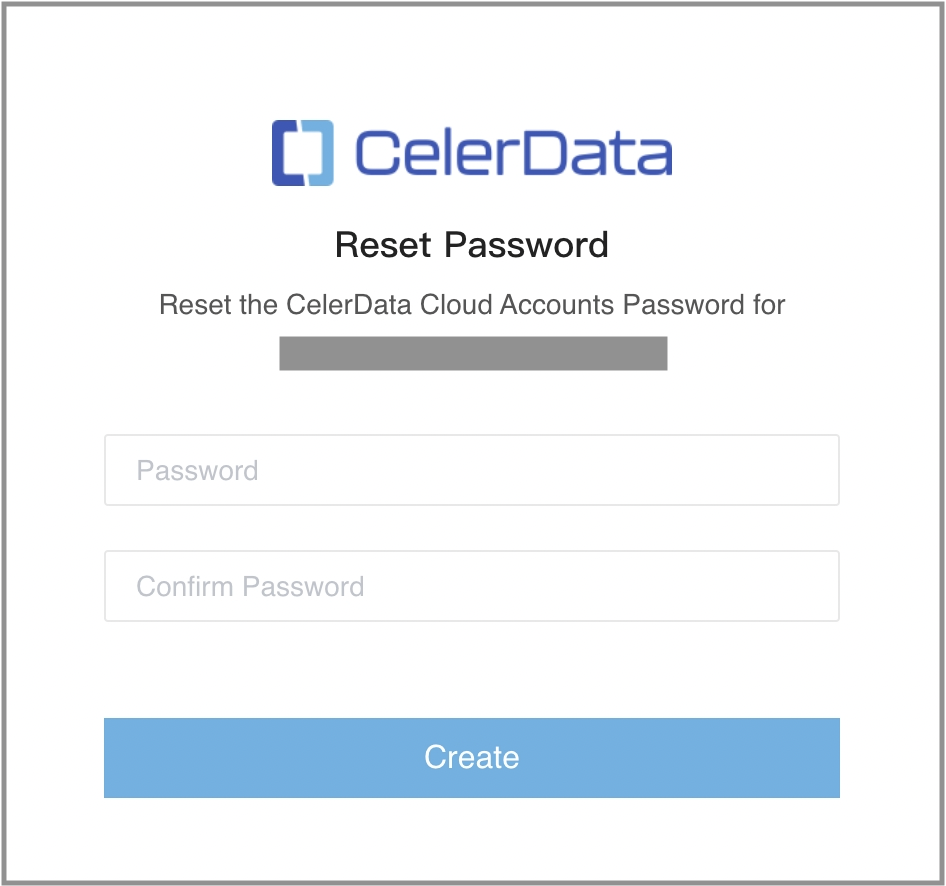
Remove a member from your account
You can remove a member from your account.
- Sign in to the CelerData Cloud BYOC console.
- In the left-side navigation pane, choose Access Control > Member.
- Click the name of the member that you want to remove from your account.
- On the Details page, click Remove member.
- In the message that appears, click Remove.