Create a Project and Enable Necessary APIs
To launch and manage resources for your CelerData deployments in Google Cloud, you must create a project in your Google Cloud account, and enable necessary APIs for it.
Create a Google Cloud project
Follow these steps to create a Google Could project:
- Sign in to Google Cloud console - Cloud Resource Manager.
- Click Create project.
- On the New Project page, enter a name for your project in the Project name field (for example,
project-test), select a parent organization or folder for your project from the Location field, and click Create.
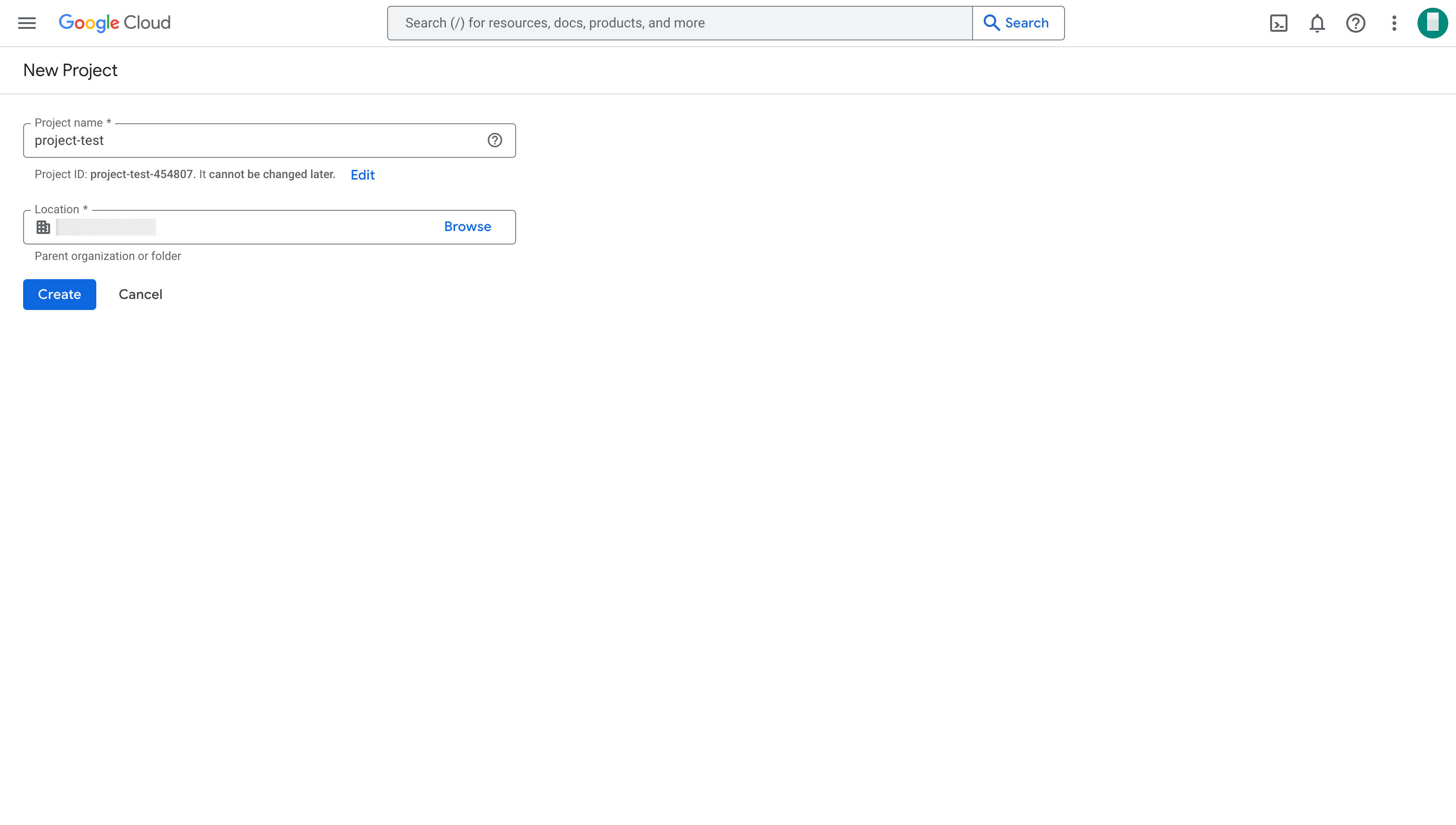
The project that you just created is shown on the Cloud Resource Manager page.
- You must enable billing for your new Google Cloud project to allow the necessary cloud resources to be launched. For more information, see Official Document.
- If you want to enable Shared VPC for the cluster, you need to follow the instructions provided in Set up Shared VPC to set up a Shared VPC.
Enable necessary APIs for your project
For manual deployment
If you choose to use the manual deployment method to create a CelerData cluster in Google Cloud, these APIs are required to launch and manage resources for your cluster:
- Compute Engine API
- Cloud Logging API
- lAM Service Account Credentials API
- Analytics Hub API
- BigQuery API
- BigQuery Connection API
- BigQuery Data Policy API
- BigQuery Migration API
- BigQuery Reservation API
- BigQuery Storage API
- Cloud Dataplex API
- Cloud Datastore API
- Cloud DNS API
- Cloud Monitoring API
- Cloud OS Login API
- Cloud SQL
- Cloud Storage
- Cloud Storage API
- Cloud Trace API
- Dataform API
- Google Cloud APIs
- Google Cloud Storage JSON API
- Privileged Access Manager API
- Service Directory API
- Service Management API
- Service Networking API
- Service Usage API
Some of the APIs listed above may be enabled by default when the Google Cloud project is created.
For quick deployment
If you choose to use the quick deployment method to create a CelerData cluster in Google Cloud, the following API is required to launch and manage resources for your cluster:
- Infrastructure Manager API
Steps to enable an API
The following steps enable Compute Engine API as an example. Repeat these steps until you have enabled all APIs required for the deployment method you have chosen.
- Sign in to your project in the Google Cloud console.
- Expand the left-side navigation menu, and choose APIs and Services > Library.
- On the API Library page, search Compute Engine API.
- From the result list, find and click Compute Engine API.
- On the Product details page of Compute Engine API, click Enable to enable the API.