Create a security group
You need to create a security group, which will be referenced in a network configuration, either from the Cloud Settings page in the CelerData Cloud BYOC console before you create a deployment or as part of the workflow of creating a deployment.
To create a security group, follow these steps:
-
Sign in to the AWS VPC console as a user with administrator privileges.
-
In the upper-right corner of the page, select your AWS region.
-
In the left-side navigation pane, choose Security > Security groups.
-
On the Security groups page, click Create security group.
-
On the Create security group page, do as follows:
a. For Security group name, enter a name for the security group.
NOTE
A name can be up to 255 characters in length. Allowed characters are lowercase letters (a-z), uppercase letters (A-Z), digits (0-9), spaces, and the following special characters:
._-:/()#,@[]+=;{}!$*. If the name contains trailing spaces, we trim the spaces when we save the name. For example, if you enter "Test Security Group " for the name, we store it as "Test Security Group".b. For Description, enter a description for the security group.
NOTE
A description can be up to 255 characters in length. Allowed characters are lowercase letters (a-z), uppercase letters (A-Z), digits (0-9), spaces, and the following special characters:
._-:/()#,@[]+=;{}!$*.c. For VPC, select the VPC with which you want to associate the security group.
d. Click Create security group.
NOTICE
Do not create inbound or outbound rules in this step. Create inbound and outbound rules after the security group is created.
You are directed to the details page of the security group that you just created.
-
Create inbound and outbound rules for the security group.
Create inbound rules as follows:
a. On the Inbound rules tab, click Edit inbound rules.
b. On the Edit inbound rules page, click Add rule to add an inbound rule.
c. Edit the inbound rule as follows:
- Set Type to Custom TCP.
- Set Port range to 0 - 65535.
- Select the security group you just created from the Source drop-down list.
d. Click Save rules.
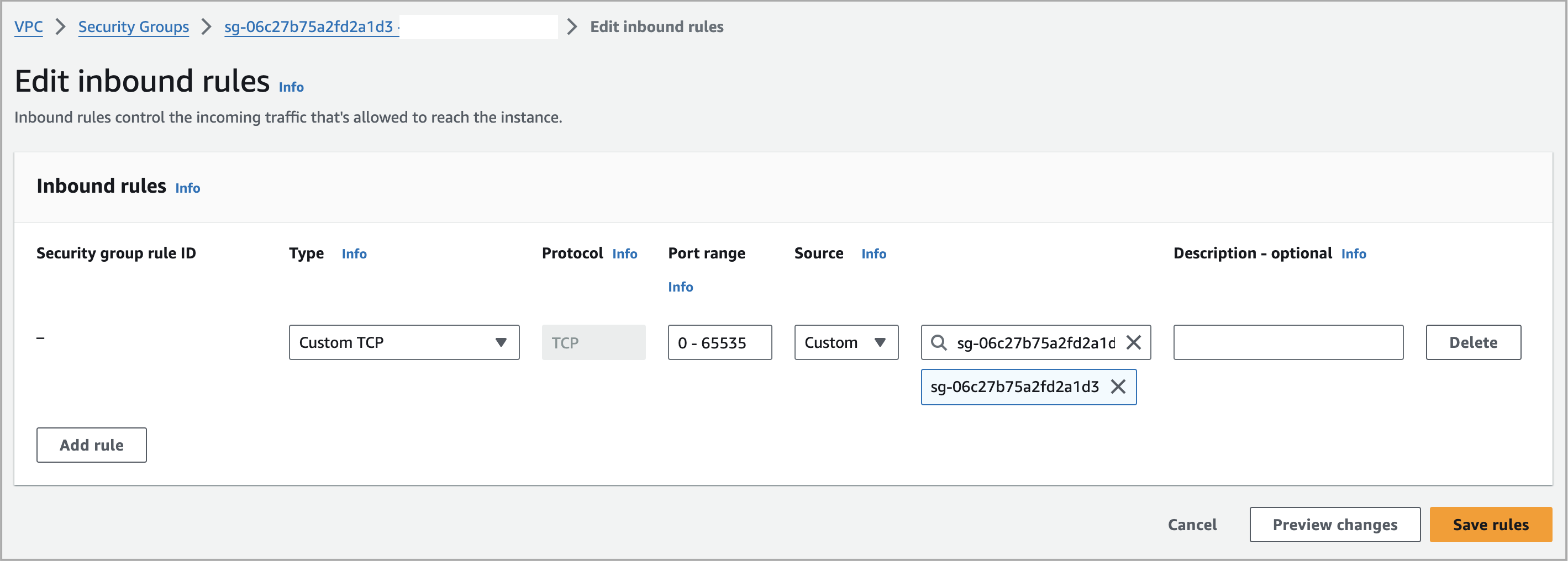
e. (Optional) If you will need to access your CelerData cluster by using an endpoint, add an inbound rule as below:
- Set Type to Custom TCP.
- Set Port range to 9030.
- Select Anywhere-IPv4 from the Source drop-down list.
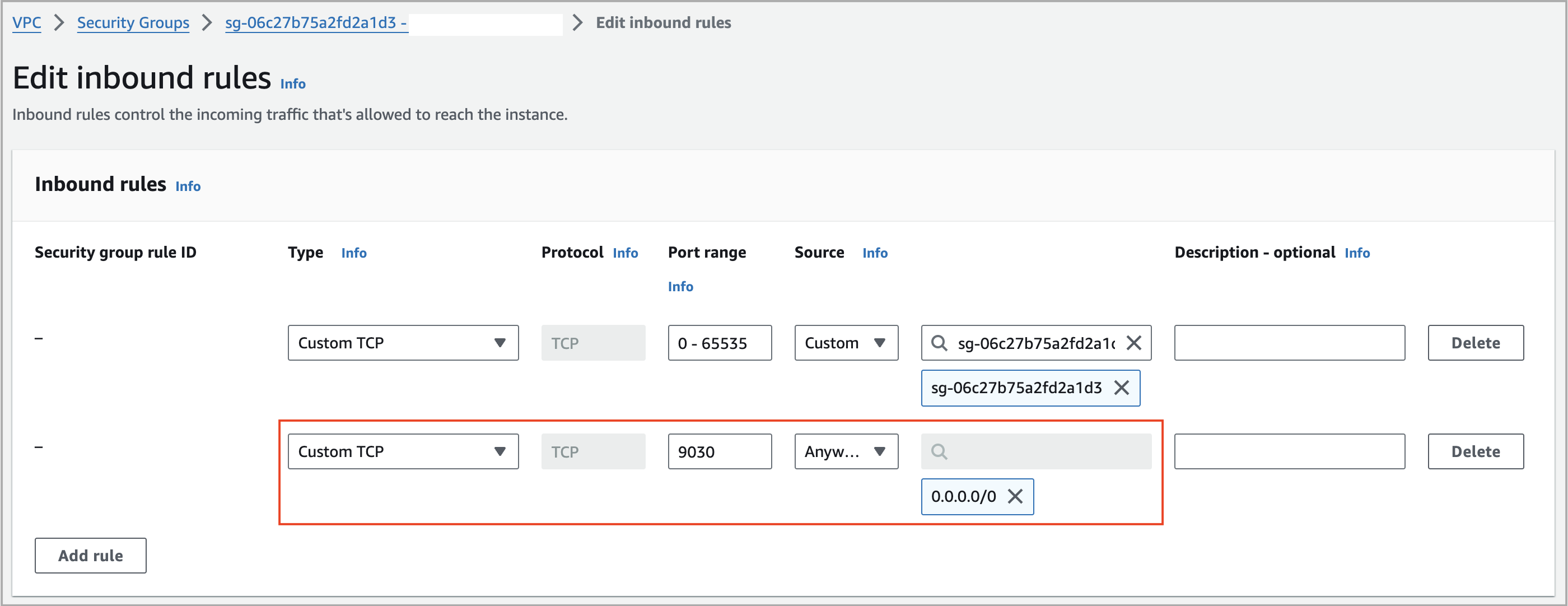
f. (Optional) If you will need to use Stream Load to load data from your local file system, add an inbound rule as below:
- Set Type to HTTPS.
- Select Anywhere-IPv4 from the Source drop-down list.
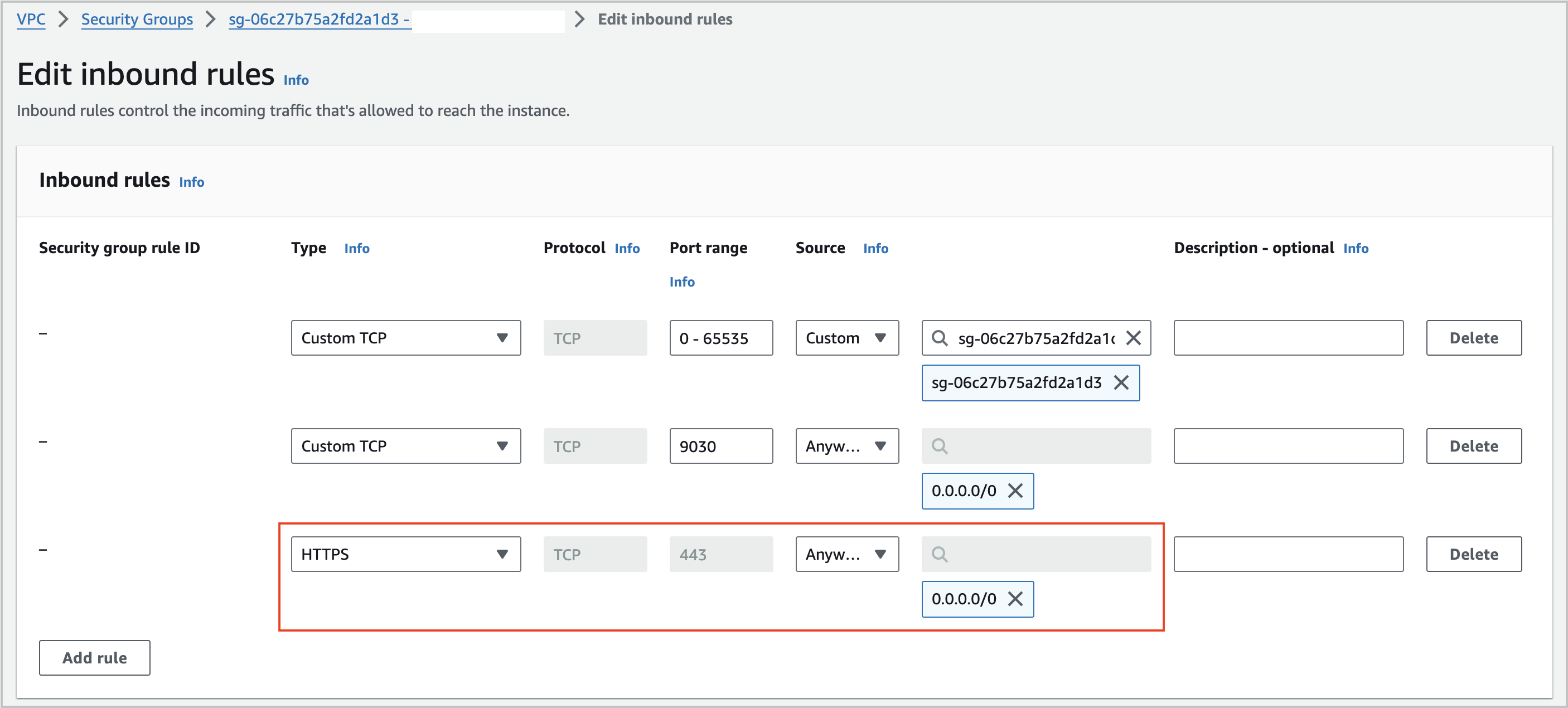
NOTE
If you use a separate security group for NLB, you can also skip the above sub-step e and f. Instead, you need to add an inbound rule for traffic from NLB:
- Set Type to Custom TCP.
- Set Port range to 443,9030.
- Select the security group you created for NLB from the Source drop-down list. For more information, see Create a security group for NLB.
Create outbound rules as follows:
a. On the Outbound rules tab, click Edit outbound rules.
b. On the Edit outbound rules page, delete the default outbound rule and click Add rule twice to add two outbound rules.
c. Edit the two outbound rules as follows:
- For one outbound rule, set Type to Custom TCP, set Port range to 0 - 65535, and then select the security group you just created from the Destination drop-down list.
- For the other outbound rule, set Type to HTTPS and select 0.0.0.0/0 from the Destination drop-down list.
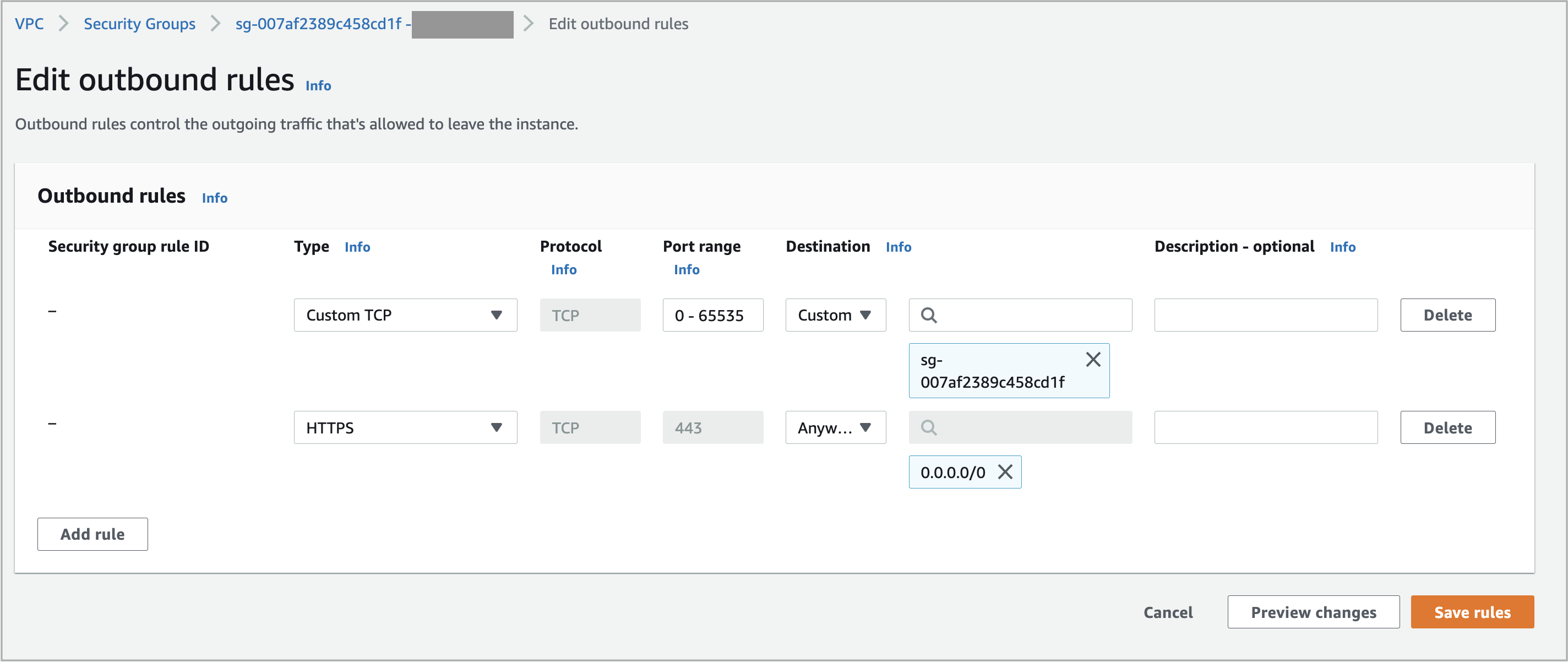
NOTE
If you use a separate security group for VPC Endpoint, you can skip the above sub-step c. Instead, you need to add an outbound rule for traffic to the VPC Endpoint as below:
- Set Type to Custom TCP.
- Set Port range to 443,9030.
- Select the security group you created for VPC Endpoint from the Destination drop-down list. For more information, see Create a security group for VPC Endpoint.
d. Click Save rules.
-
Copy the ID of the security group and save the ID to a location that you can access later.