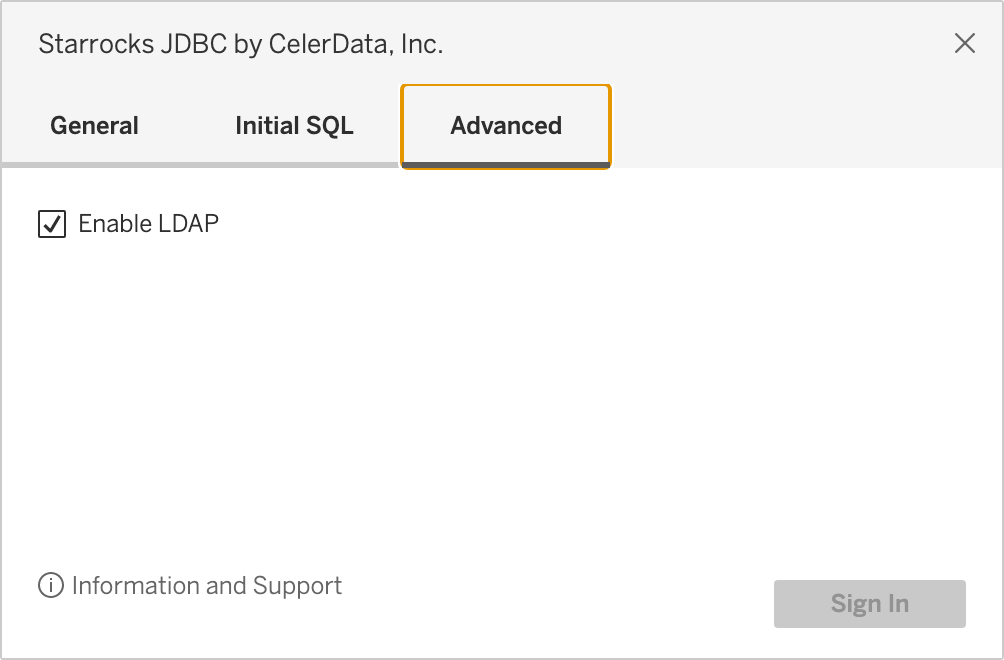Tableau
This topic describes how to connect your CelerData cluster to Tableau Desktop and Tableau Server with StarRocks Tableau JDBC Connector.
Overview
The StarRocks Tableau JDBC Connector is a custom extension for Tableau Desktop and Tableau Server. It simplifies the process of connecting Tableau to CelerData clusters and enhances support for standard Tableau functionality, outperforming the default Generic ODBC/JDBC connection.
Key Features
- LDAP Support: Enables LDAP login with password prompts for secure authentication.
- High Compatibility: Achieves 99.99% compatibility in TDVT (Tableau Design Verification Tool) testing, with only one minor failure case.
Prerequisites
Before proceeding, make sure the following requirements are met:
- Tableau Version: Tableau 2020.4 and later
- CelerData Version: v3.2 and later
Install Connector for Tableau Desktop
-
Download the MySQL JDBC Driver 8.0.33.
-
Store the driver file in the following directory (create the directory if it does not exist):
- macOS:
~/Library/Tableau/Drivers - Windows:
C:\Program Files\Tableau\Drivers
- macOS:
-
Download the StarRocks Tableau JDBC Connector file.
-
Store the connector file in the following directory:
- macOS:
~/Documents/My Tableau Repository/Connectors - Windows:
C:\Users\[Windows User]\Documents\My Tableau Repository\Connectors
- macOS:
-
Launch Tableau Desktop.
-
Navigate to Connect -> To a Server -> StarRocks JDBC by CelerData.
Install Connector for Tableau Server
-
Download the MySQL JDBC Driver 8.0.33.
-
Store the driver file in the following directory (create the directory if it does not exist):
- Linux:
/opt/tableau/tableau_driver/jdbc - Windows:
C:\Program Files\Tableau\Drivers
infoOn Linux, you must permit the "Tableau" user to access the directory.
Follow these steps:
-
Create the directory and copy the driver file to the directory:
sudo mkdir -p /opt/tableau/tableau_driver/jdbc
# Replace <path_to_driver_file_name> with the absolute path of the driver file.
sudo cp /<path_to_driver_file_name>.jar /opt/tableau/tableau_driver/jdbc -
Grant permission to the the "Tableau" user.
# Replace <driver_file_name> with the name of the driver file.
sudo chmod 755 /opt/tableau/tableau_driver/jdbc/<driver_file_name>.jar
- Linux:
-
Download the StarRocks Tableau JDBC Connector file.
-
Store the connector file in the following directory of each node:
- Linux:
/opt/tableau/connectors - Windows:
C:\Program Files\Tableau\Connectors
- Linux:
-
Restart Tableau Server.
tsm restartinfoYou must restart Tableau Server to apply the changes whenever you add, remove, or update a connector.
Usage notes
If LDAP login support is required, you can tick the Enable LDAP switch in the Advanced tab during configuration.