Tabular catalog
A Tabular catalog can help you query the Iceberg tables managed within your Tabular account through the CelerData cluster. Tabular has managed all the table file layouts and AWS S3 storage connections, and therefore it is easy for you to integrate your CelerData cluster with Tabular. This topic provides two methods of creating a Tabular catalog.
Create a Tabular catalog using the console
This section shows you how to create a Tabular catalog by using the CelerData Cloud BYOC console. Follow these steps:
-
Sign in to the CelerData Cloud BYOC console.
-
On the Clusters page, click the cluster for which you want to create a Tabular catalog.
-
On the page that appears, click Open cluster.
-
On the Connect to your cluster page, enter the username and password for connecting to the cluster and click Sign in.
-
Navigate to the Data catalog tab and click Add catalog.
-
In Step1: Add new data source, choose Tabular as the data source type and click Next Step.
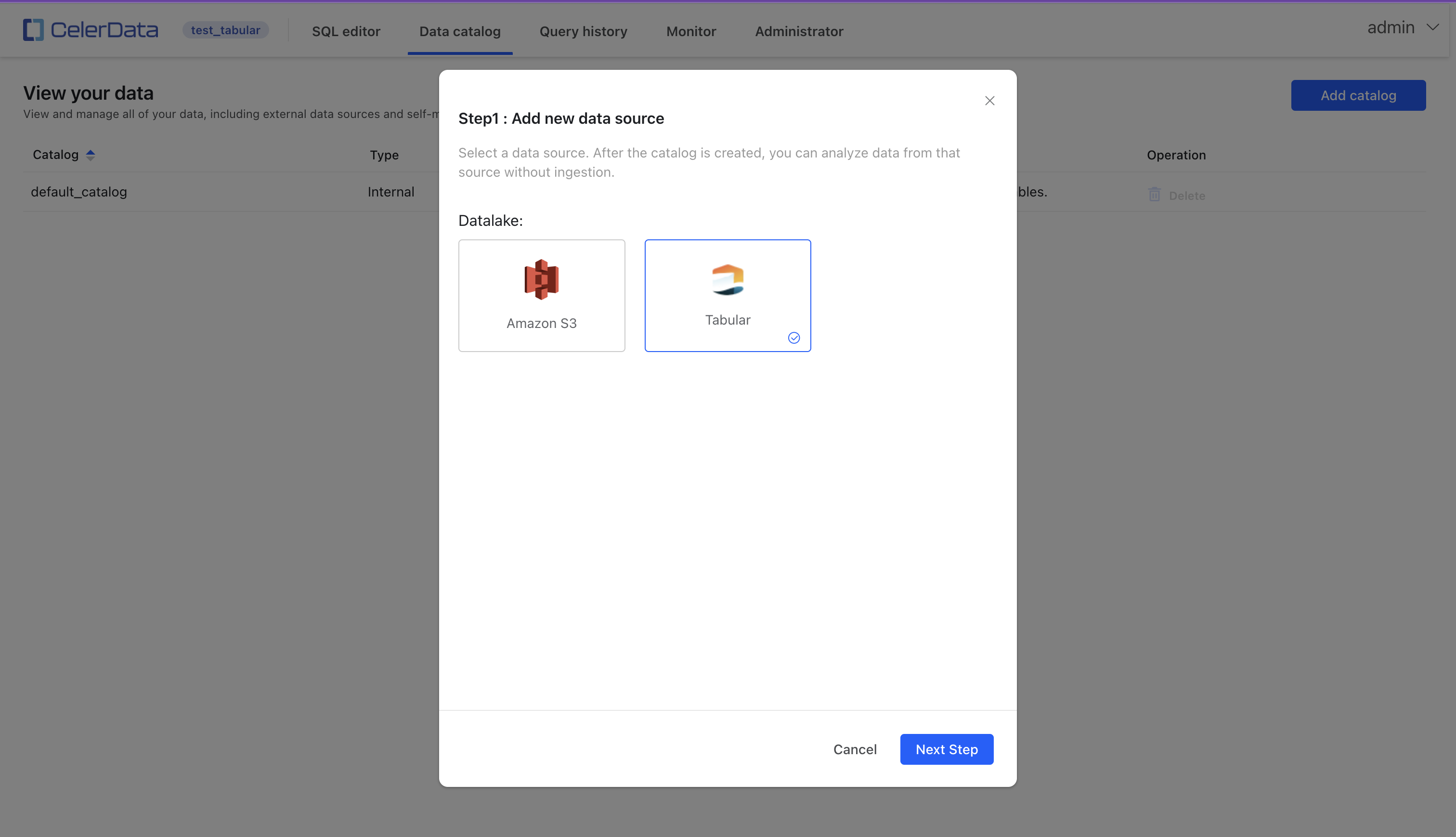
-
In Step2: Configure the datasource configuration, configure the connection to your Tabular warehouse and click Create Catalog.
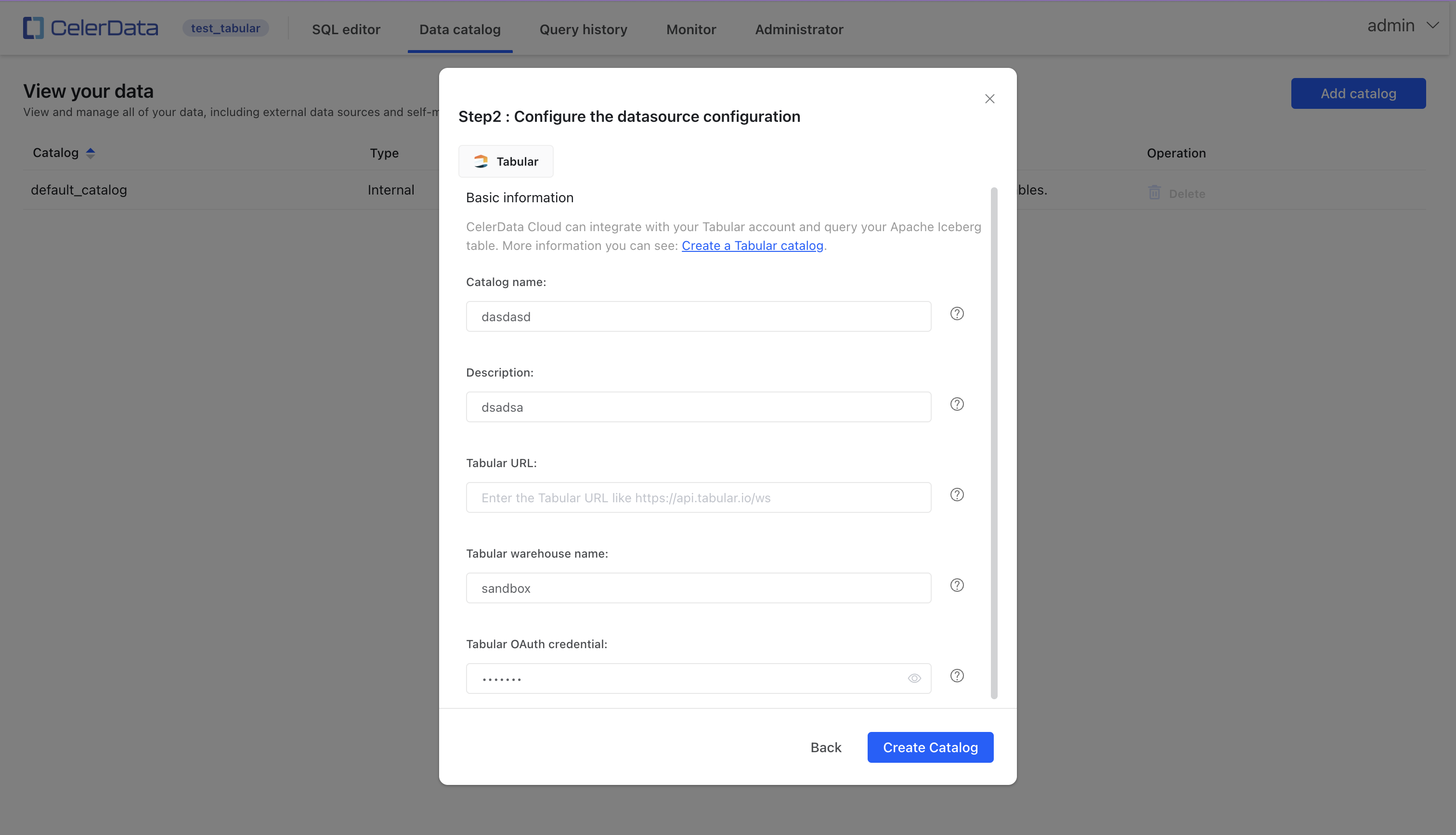
The parameters are as follows:
-
Catalog name: Enter a name for the catalog. The name is used to identify the catalog when writing SQL queries or showing the catalog and its nested databases and tables in client applications. The name of each catalog must be unique across your CelerData cluster.
-
Description: Optionally enter a description for the catalog. The description is a short paragraph that provides further details about the catalog. With the Description field, you can easily manage multiple catalogs in your CelerData cluster and determine what data can be accessed with the catalog.
-
Tabular URL: Enter the URL of your Tabular warehouse. Set the URL to
https://api.tabular.io/ws, which is the default URL for a Tabular account. -
Tabular warehouse name: Enter the name of your Tabular warehouse.
The following figure shows where you can find the name of your Tabular warehouse.
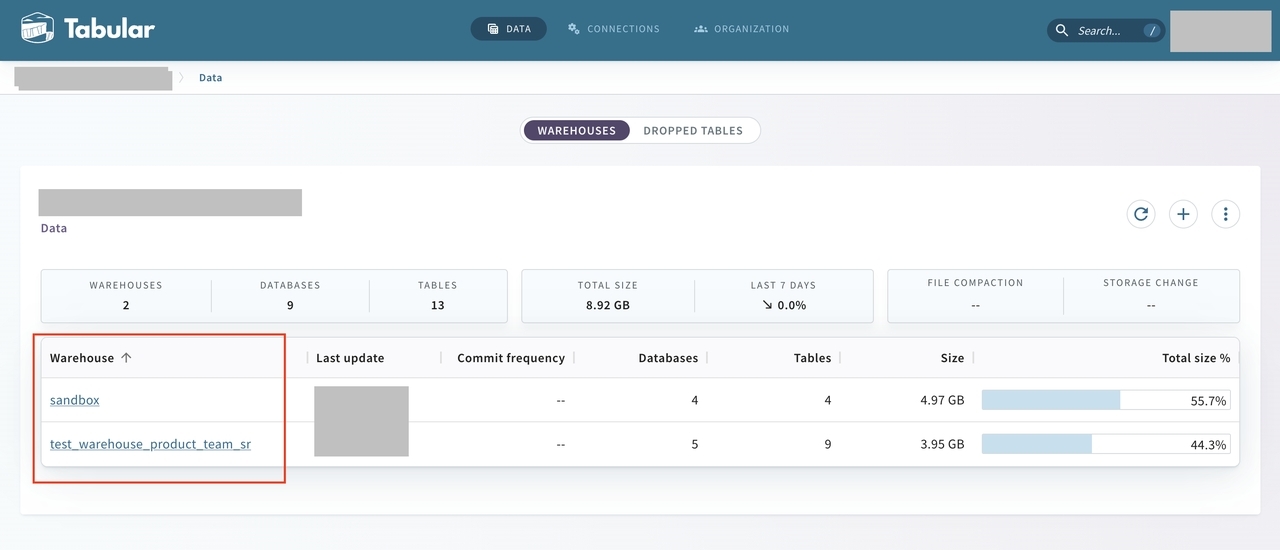
-
Tabular OAuth credential: Enter your service credential.
You can navigate to the CONNECTIONS page in Tabular, and in the Security section click the + button to create a service credential, which is in a format like t-XXXXXXXXXXXXXXXXXXXXXXX. Copy the service credential that you just created from Tabular, and paste it to the Tabular OAuth credential field in the CelerData Cloud BYOC console.
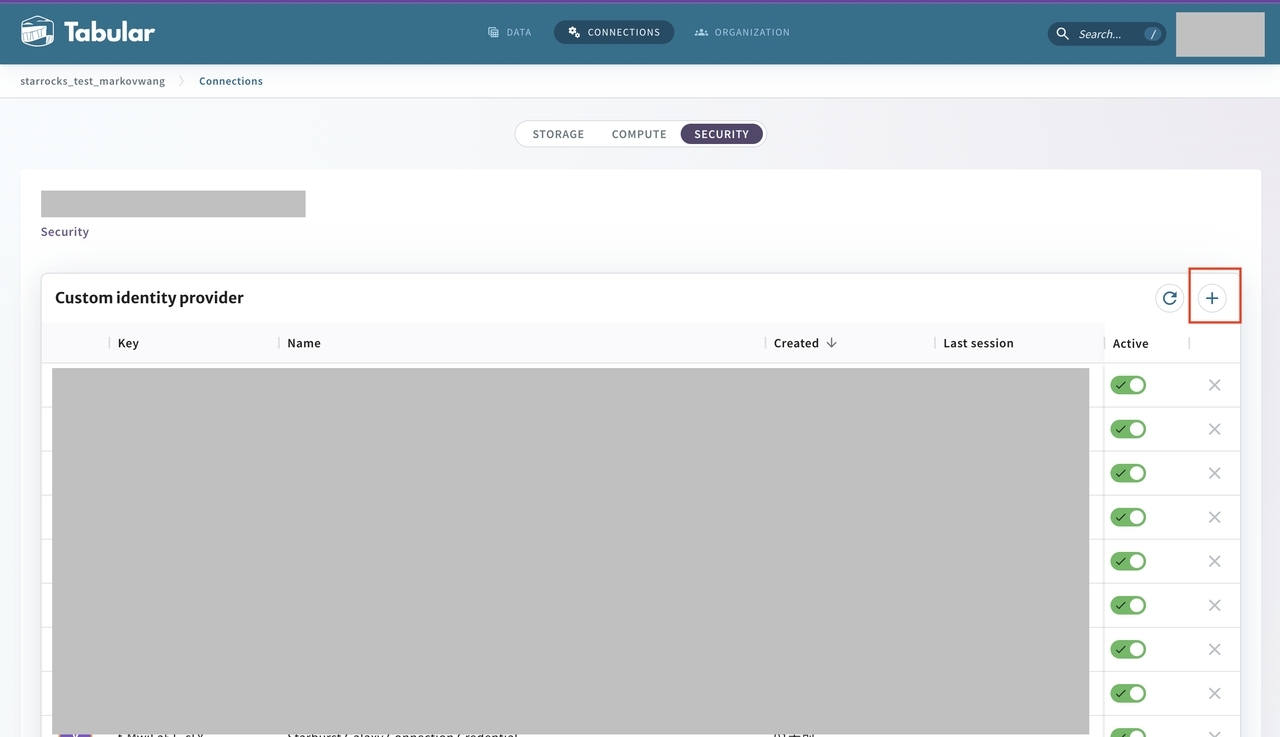
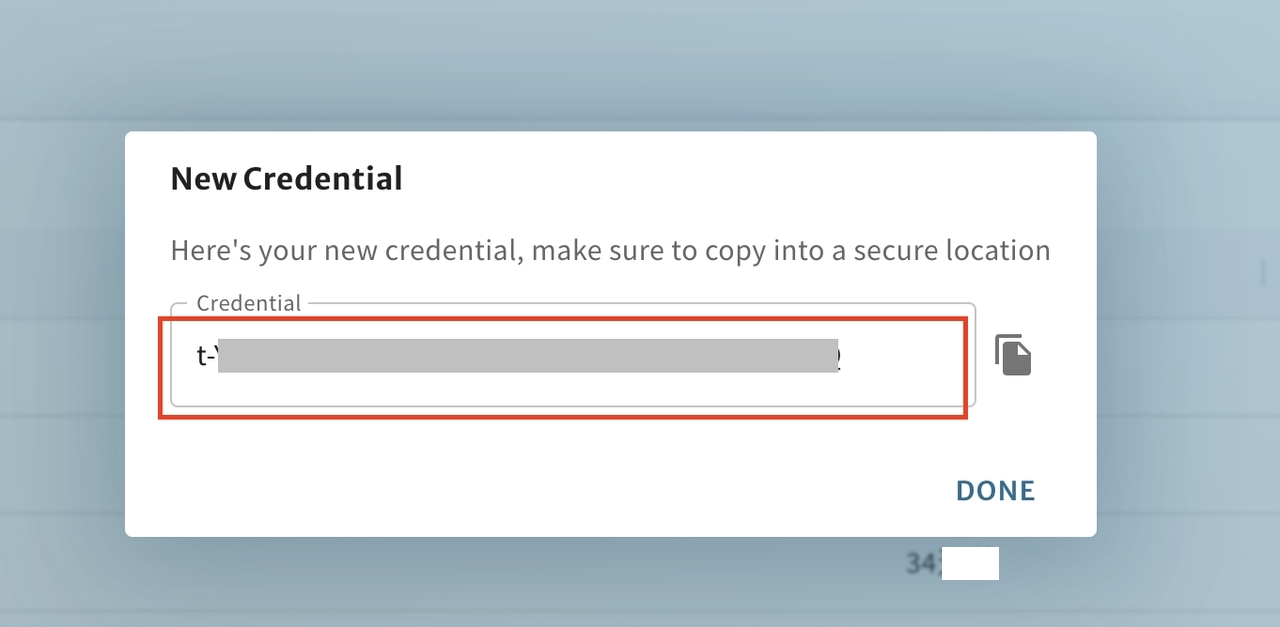
-
Create a Tabular catalog using a SQL command
This section shows you how to create a Tabular catalog by using a SQL statement. The syntax is as follows:
CREATE EXTERNAL CATALOG <catalog_name>
COMMENT '<comment>'
PROPERTIES
(
"type" = "iceberg",
"iceberg.catalog.type" = "rest",
"iceberg.catalog.uri" = "<tabular_URL>",
"iceberg.catalog.credential" = "<service_credential>",
"iceberg.catalog.warehouse" = "<tabular_warehouse_name>"
);
The parameters are as follows:
- catalog_name: See the Catalog name parameter in the previous section.
- comment: See the Description parameter in the previous section.
- type: Specify the type of your data source. Set the value to
iceberg. - iceberg.catalog.type: Specify the type of metastore that you use for your Tabular cluster. Set the value to
rest. - iceberg.catalog.uri: See the Tabular URL parameter in the previous section.
- iceberg.catalog.credential: See the Tabular OAuth credential parameter in the previous section.
- iceberg.catalog.warehouse: See the Tabular warehouse name parameter in the previous section.
Next step
After you have successfully created a Tabular catalog, you can use SHOW DATABASES FROM <catalog_name> to view all databases created in that catalog.
For more information about how to query data in your Tabular catalog, see Overview of catalogs.