Alarm
The alarm system of CelerData Cloud BYOC can monitor clusters' status and send notifications according to the alarm policies that you configure.
Only members that are bound to a role with the Configure alarm privilege can configure alarm policies. For information about how to grant role-specific privileges and how to bind a role to a specific member, see Modify privileges for a role and Assign a role to a member.
Create an alarm policy
-
Sign in to the CelerData Cloud BYOC console.
-
Choose Alarm from the left-side navigation pane.
-
On the Alarm policy page, click Create new policy.
-
On the Create your new alarm policy page, configure the parameters and click Confirm.
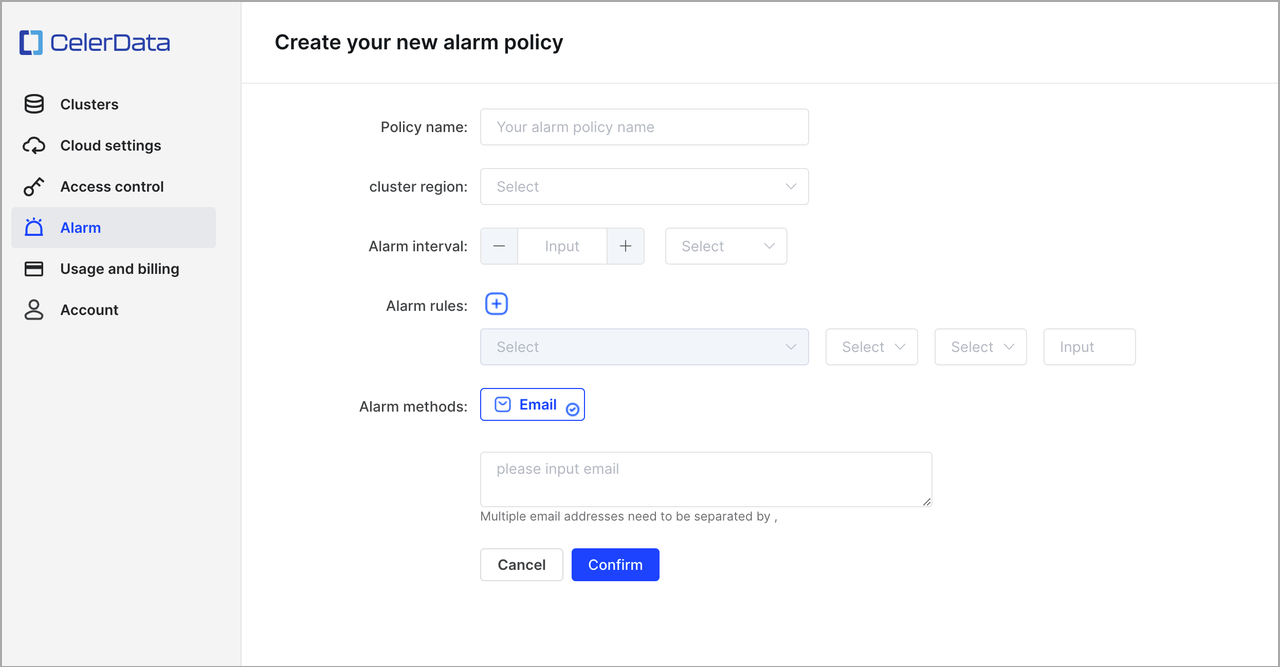
Follow these steps to configure the parameters:
a. For Policy name, enter a policy name.
b. For Cluster region, select a region.
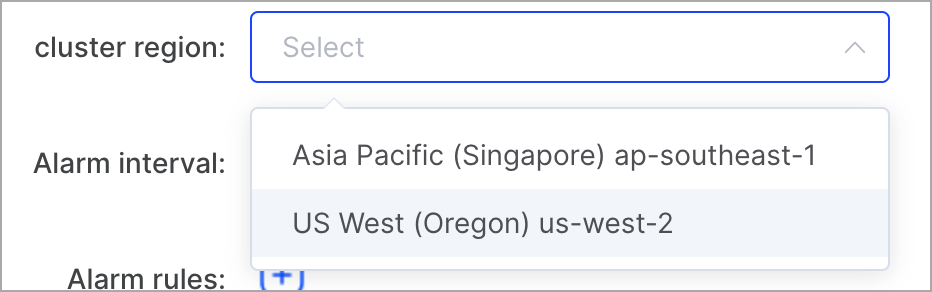
NOTE
The CelerData clusters displayed in the drop-down list below the plus sign (+) in Alarm rules vary depending on the region that you select. You can configure alarm rules only for the CelerData clusters that reside in the selected region.
c. For Alarm interval, select an interval at which you want to receive alarms.
Alarms can be sent at a 15-minute interval at most. If you configure an interval shorter than 15 minutes, emails will be sent at most every 15 minutes even when the alarm policy is triggered more frequently than once every 15 minutes. Additionally, only the alarm records of which you are notified through emails will be recorded.
d. For Alarm rules, click the plus sign (+) to add an alarm rule.
In the drop-down list right below the plus sign (+), you need to select a CelerData cluster and then a metric to configure an alarm rule.
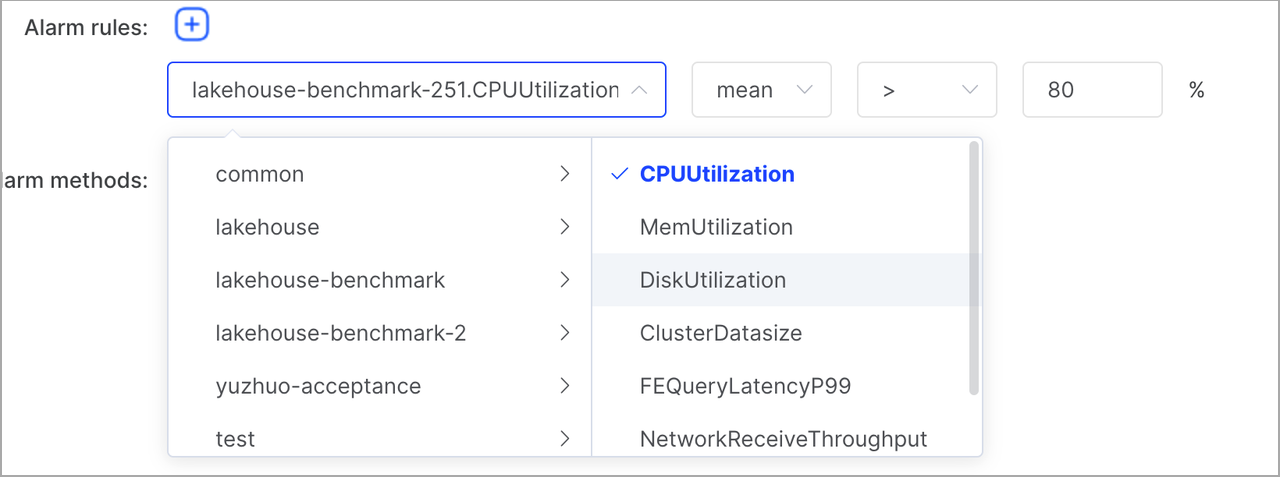
You can add multiple rules to a policy. These rules are in an OR relationship, meaning that alarms are sent whichever rule is triggered.
CelerData supports the following metrics.
Metric Description CPUUtilization The CPU utilization of the cluster. Unit: percent. MemUtilization The memory usage of the cluster. Unit: percent. DiskUtilization The disk usage of the cluster. Unit: percent. ClusterDatasize The size of occupied storage. Unit: GB. FEQueryLatencyP99 The 99th percentile of query latencies in FEs. Unit: milliseconds. NetworkReceiveThroughput The rate at which the cluster receives data. Unit: bytes/s. NetworkTransmitThroughput: The rate at which the cluster writes data. Unit: bytes/s. e. For Alarm methods, enter your email address below Email.
View alarm policies
-
Sign in to the CelerData Cloud BYOC console.
-
Choose Alarm from the left-side navigation pane.
-
On the Alarm policy page, view the alarm policies that are created within your CelerData cloud account.
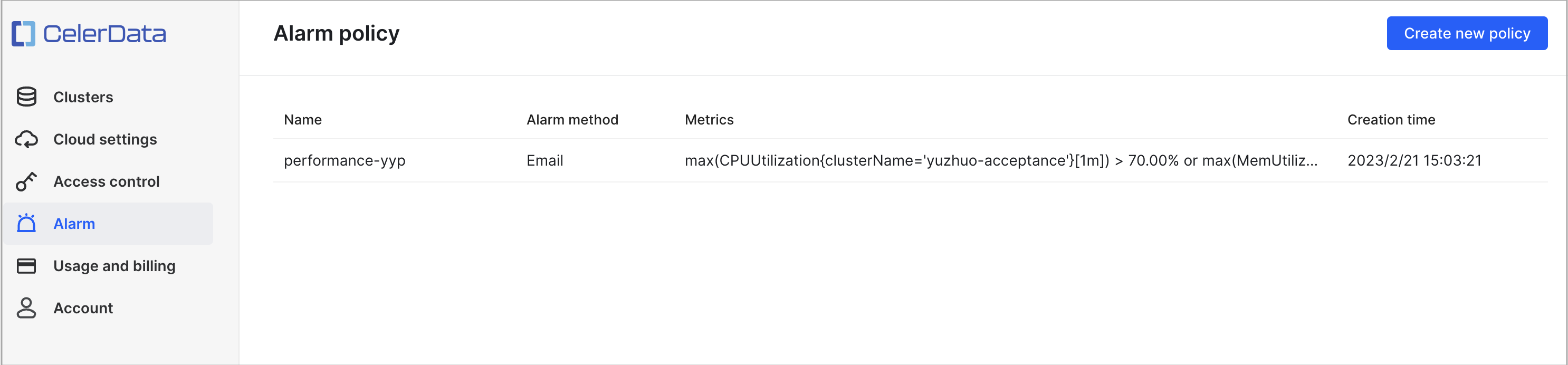
You can click an alarm policy to view the details about it. The policy details are displayed on two tabs: Overview and Records.
-
The Overview tab displays the basic information about the policy, such as the name, alarm interval, and alarm rules.
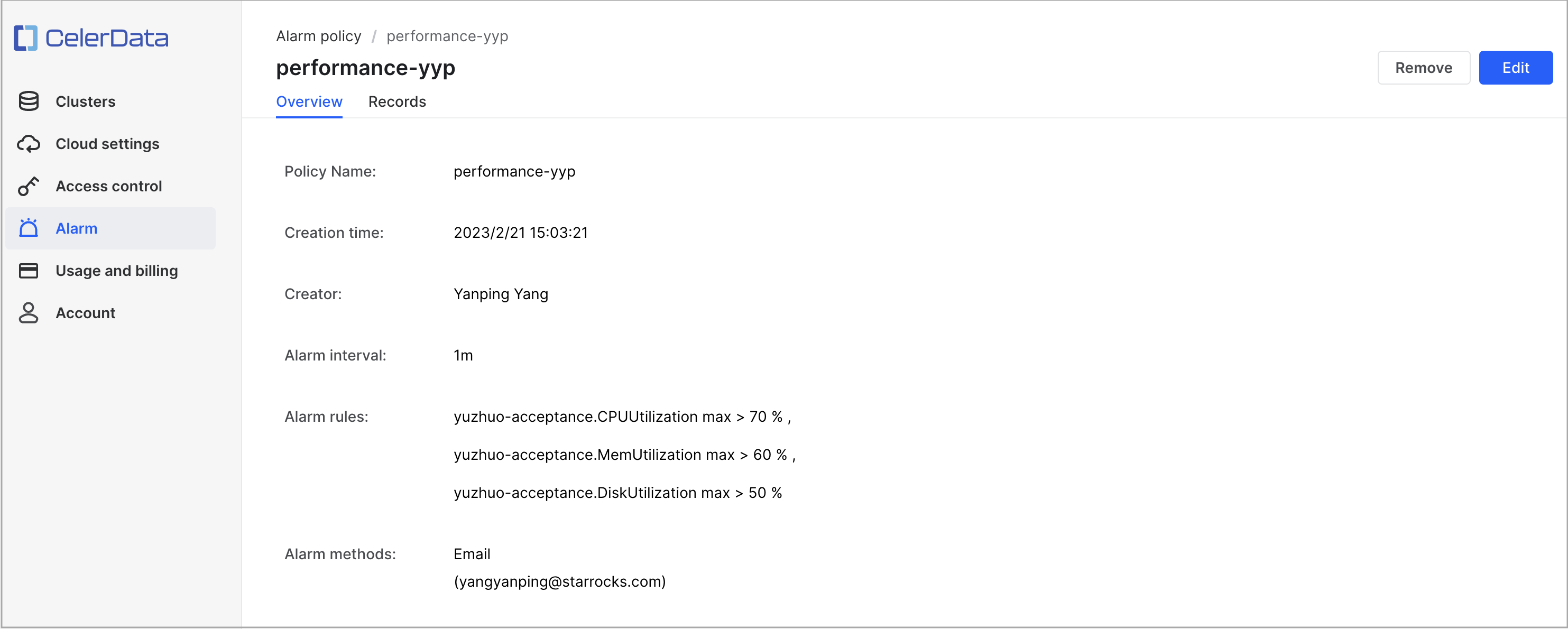
-
The Records tab displays the information about at which time each rule was triggered.
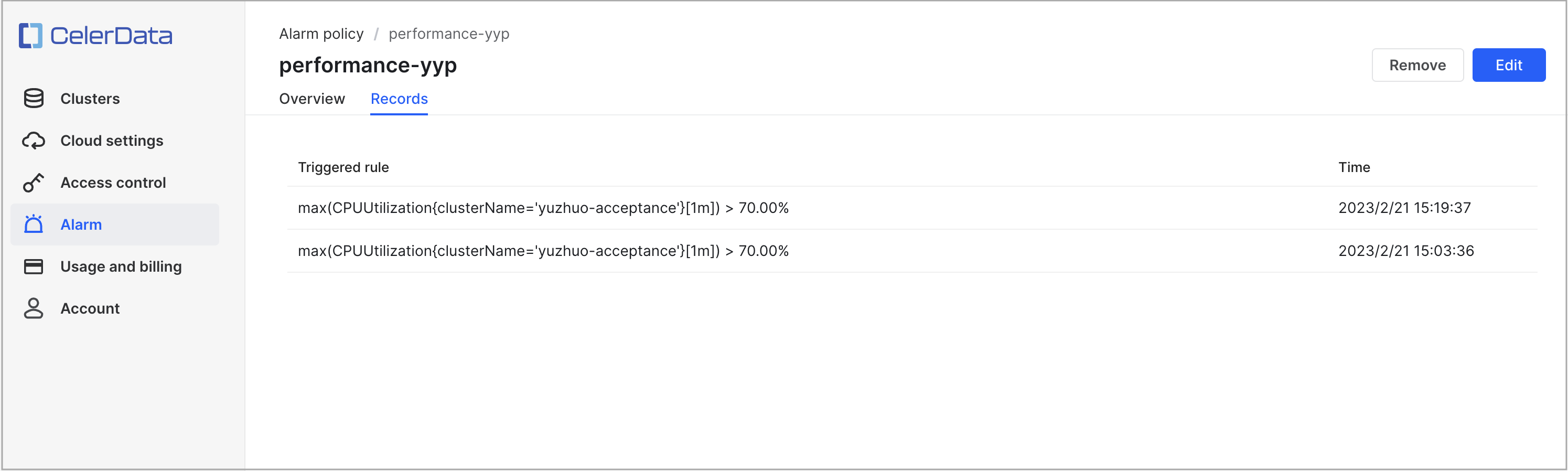
-
Edit an alarm policy
-
Sign in to the CelerData Cloud BYOC console.
-
Choose Alarm from the left-side navigation pane.
-
On the Alarm policy page, click the alarm policy that you want to edit.
-
On the policy details page, click Edit.
-
Edit the alarm policy and click Confirm.
NOTE
The policy name cannot be modified. Additionally, if nothing is changed, you cannot click Confirm and can only click Cancel.
Remove an alarm policy
- Sign in to the CelerData Cloud BYOC console.
- Choose Alarm from the left-side navigation pane.
- On the Alarm policy page, click the alarm policy that you want to edit.
- On the policy details page, click Remove.
- In the message that appears, click Delete.